5 Simple Steps to Sign in to Your Linksys Router - A Comprehensive Guide
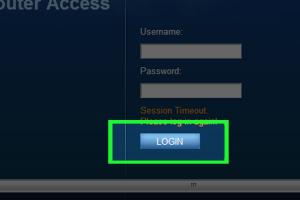
-
Quick Links:
- Introduction
- Step 1: Connect to Your Network
- Step 2: Open a Web Browser
- Step 3: Enter the Router's IP Address
- Step 4: Input Your Credentials
- Step 5: Access Your Router's Settings
- Troubleshooting Common Issues
- Conclusion
- FAQs
Introduction
Setting up and managing your Linksys router is essential for optimal home network performance. Whether you're trying to secure your Wi-Fi network, optimize bandwidth, or set parental controls, signing in to your Linksys router is your first step. In this article, we'll walk you through the 5 simple steps to sign in to your Linksys router, ensuring you're equipped with the knowledge to manage your network effectively.
Step 1: Connect to Your Network
Before you can sign in to your Linksys router, ensure that your device is connected to the network. This can be done through a wired Ethernet connection or via Wi-Fi.
- Wired Connection: Plug one end of an Ethernet cable into your computer and the other end into one of the LAN ports on the router.
- Wireless Connection: Select your Linksys Wi-Fi network from the available networks on your device, enter the password if prompted.
Step 2: Open a Web Browser
Once connected, open your preferred web browser. This can be Chrome, Firefox, Safari, or any other browser you use.
Step 3: Enter the Router's IP Address
In the address bar of your web browser, type the default IP address for your Linksys router. Most Linksys routers use 192.168.1.1 or 192.168.0.1. Press Enter to proceed.
If the IP address does not work, you can find the correct IP address by checking your network settings:
- For Windows: Open Command Prompt and type
ipconfig. Look for the Default Gateway. - For Mac: Open System Preferences, go to Network, and select your connection to find the router's IP address.
Step 4: Input Your Credentials
Once you reach the router’s login page, you will be prompted to enter your username and password. The default login credentials are:
- Username: admin
- Password: admin (or leave it blank)
Note: If you have changed these credentials in the past, enter your custom username and password.
Step 5: Access Your Router's Settings
Once logged in, you can access various settings such as:
- Network configuration
- Wi-Fi settings
- Security options
- Parental controls
Make sure to save any changes you make before logging out. It's advisable to document any changes made for future reference.
Troubleshooting Common Issues
If you're having trouble logging in, consider the following:
- Ensure you are connected to the correct network.
- Double-check the IP address you entered.
- Verify your username and password.
- Restart your router and try again.
For further assistance, consult the Linksys support page at https://www.linksys.com/us/support/.
Conclusion
By following these 5 simple steps, you can efficiently sign in to your Linksys router and customize your network settings. Regularly managing your router settings can improve your network security and performance, ensuring a seamless internet experience for you and your family.
FAQs
1. What do I do if I forgot my Linksys router password?
If you've forgotten your password, you may need to reset the router to its factory settings. This usually involves pressing and holding the reset button on the back of the device for about 10 seconds.
2. Can I change my Linksys router's IP address?
Yes, you can change your router's IP address through the router's settings once you are logged in.
3. How do I find my Linksys router's default IP address?
Most Linksys routers use 192.168.1.1 or 192.168.0.1. You can also check your network settings for the default gateway.
4. What if I cannot access the router login page?
Ensure your device is connected to the network, double-check the IP address, and try using a different web browser.
5. How can I improve my Wi-Fi security?
Change the default username and password, use WPA3 security, and regularly update the router's firmware.
6. Can I access my Linksys router settings remotely?
Yes, you can enable remote access in the router's settings for remote management.
7. How often should I change my Wi-Fi password?
It's recommended to change your Wi-Fi password every 6 months to a year for security purposes.
8. Can I set up guest Wi-Fi on my Linksys router?
Yes, most Linksys routers have a guest network feature you can enable for visitors without giving them access to your main network.
9. What should I do if my router is slow?
Check for firmware updates, ensure no bandwidth hogging applications are running, and consider upgrading your internet plan if necessary.
10. How do I reset my Linksys router to factory settings?
Locate the reset button on the router, press and hold it for about 10 seconds until the power light blinks.
Random Reads