5 Easy Methods to Block WhatsApp Calls on Your iPhone or iPad
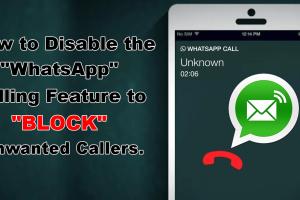
-
Quick Links:
- Introduction
- Method 1: Mute Notifications for WhatsApp
- Method 2: Use Do Not Disturb Mode
- Method 3: Modify WhatsApp Privacy Settings
- Method 4: Block Specific Contacts
- Method 5: Uninstall WhatsApp
- Conclusion
- FAQs
Introduction
WhatsApp has become a pivotal communication tool across the globe, offering instant messaging and voice and video calling features. However, the constant barrage of calls can be overwhelming, especially when you need some personal space or uninterrupted time. In this article, we will explore five effective methods to block WhatsApp calls on your iPhone or iPad, allowing you to take back control of your device and manage your communication preferences.
Method 1: Mute Notifications for WhatsApp
One of the simplest ways to avoid interruptions from WhatsApp calls is to mute notifications. This method does not block calls entirely but ensures you won't be disturbed by notifications.
Step-by-Step Guide to Mute WhatsApp Notifications:
- Open the WhatsApp app on your iPhone or iPad.
- Go to Settings at the bottom right corner.
- Select Notifications.
- Toggle off Show Notifications for both Messages and Groups.
By this method, you will still receive calls, but your device will not notify you, allowing you to check messages at your convenience.
Method 2: Use Do Not Disturb Mode
The Do Not Disturb feature on iOS devices is an effective way to silence calls from all apps, including WhatsApp. This feature is particularly useful during meetings, sleep, or focus time.
How to Enable Do Not Disturb:
- Open the Settings app on your iPhone or iPad.
- Tap on Do Not Disturb.
- Toggle the switch to enable Do Not Disturb.
- Customize the settings to allow calls from certain contacts if needed.
When enabled, you will not receive any calls or notifications until you turn off this feature.
Method 3: Modify WhatsApp Privacy Settings
WhatsApp allows you to customize who can call you. By modifying these settings, you can enhance your privacy and reduce unwanted calls.
Steps to Change Privacy Settings:
- Open WhatsApp and go to Settings.
- Select Account and then Privacy.
- Scroll down to find Who Can Call Me and select My Contacts or Nobody.
This adjustment will prevent unwanted calls from unknown contacts and those outside your contact list.
Method 4: Block Specific Contacts
If specific contacts are continually bothering you with calls, blocking them is the best solution. This method allows you to enjoy your peace without hindrance from annoying callers.
How to Block Contacts on WhatsApp:
- Open the chat with the contact you wish to block.
- Tap on the contact’s name at the top of the chat screen.
- Scroll down and select Block Contact.
Blocked contacts will not be able to call or message you through WhatsApp, providing you with a more peaceful experience.
Method 5: Uninstall WhatsApp
If all else fails and you find it challenging to manage calls, you may consider uninstalling WhatsApp altogether. This method will entirely remove the app from your device, stopping all calls and notifications.
Steps to Uninstall WhatsApp:
- Locate the WhatsApp app on your home screen.
- Press and hold the app icon until an option appears.
- Select Remove App and confirm your choice.
While this is a drastic step, it can help you regain focus and tranquility.
Conclusion
Managing WhatsApp calls on your iPhone or iPad doesn't have to be a hassle. With the methods outlined in this article, you can effectively block unwanted calls, ensuring you maintain control over your communication. Whether you choose to mute notifications, utilize Do Not Disturb, adjust privacy settings, block contacts, or uninstall the app, each method offers a viable solution to reclaim your peace.
FAQs
- Can I block calls from specific people on WhatsApp?
Yes, you can block specific contacts directly within the app. - Will muting notifications stop all calls?
No, muting notifications will only stop alerts; calls will still come through. - What happens if I enable Do Not Disturb?
All calls and notifications will be silenced until you turn it off. - Can I still receive messages if I block someone?
Yes, blocking a contact will only prevent calls and messages from appearing in your notifications. - Is it possible to temporarily disable WhatsApp calls?
Yes, you can use Do Not Disturb to temporarily silence calls. - Are there any settings to restrict calls from unknown numbers?
Yes, you can change your privacy settings to receive calls only from contacts. - What should I do if I don’t want to uninstall WhatsApp but still want peace?
You can mute notifications or use Do Not Disturb mode for specific periods. - Can I block calls without affecting my messaging?
Yes, blocking a contact only prevents calls; messaging remains unaffected. - Is uninstalling WhatsApp a permanent solution?
Uninstalling is permanent until you decide to reinstall the app. - Will my contacts know if I block them?
Blocked contacts will not be notified, but they may notice they can't reach you.
Random Reads