Can Linux Run .exe Files? Ultimate Guide to Running Windows Software on Linux
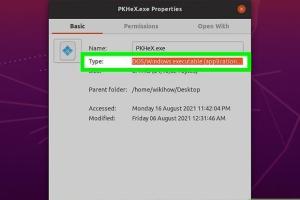
-
Quick Links:
- Introduction
- Understanding .exe Files
- Why Linux Users May Need .exe Files
- How Linux Handles Windows Applications
- Running .exe Files on Linux
- Advantages and Disadvantages
- Case Studies
- Expert Insights
- Conclusion
- FAQs
Introduction
Linux, known for its open-source nature and flexibility, is often seen as a robust alternative to Windows. However, many users find themselves facing a common dilemma: Can Linux run .exe files? In this extensive guide, we will explore the various methods available for running Windows applications on Linux, including the use of Wine, PlayOnLinux, CrossOver, and virtual machines. By the end, you will have a deep understanding of how to run .exe files on your Linux system and the pros and cons of each method.
Understanding .exe Files
Executable files, commonly known as .exe files, are primarily associated with Windows operating systems. These files contain a program that the operating system can execute directly. Unlike scripts or batch files, .exe files are compiled binary files meant to run on Windows OS. Understanding their architecture is crucial for Linux users attempting to run them.
Why Linux Users May Need .exe Files
- Specific Applications: Some software is only available in Windows format.
- Gaming: Many popular games are released exclusively for Windows.
- Compatibility: Certain enterprise applications require Windows to function.
How Linux Handles Windows Applications
Linux does not natively support .exe files, but various solutions have been developed to bridge this gap. These solutions create an environment where Windows applications can run, often translating Windows API calls into Linux-compatible calls. This is where tools like Wine come into play.
Running .exe Files on Linux
There are several methods to run .exe files on Linux. Below, we outline the most popular approaches:
Using Wine
Wine is a compatibility layer that allows Linux users to run Windows applications without requiring a Windows operating system. It translates the Windows API calls into POSIX calls on-the-fly.
- Install Wine: Use the package manager to install Wine. For example, on Ubuntu, you can run:
- Configure Wine: Run
winecfgto set up your Wine environment. - Run the .exe File: Use the command:
sudo apt update sudo apt install wine
wine /path/to/your/file.exe
Using PlayOnLinux
PlayOnLinux is a graphical front-end for Wine that simplifies the installation of Windows applications on Linux systems. It comes with pre-configured settings for numerous applications.
- Install PlayOnLinux:
- Launch PlayOnLinux: Open the application and click on "Install a program."
- Follow the prompts: Search for your application and follow the installation prompts.
sudo apt install playonlinux
Using CrossOver
CrossOver is a paid solution that provides a user-friendly interface to run Windows applications on Linux. It is based on Wine but comes with additional support and features.
- Purchase and download CrossOver: Visit the official site and download the installer.
- Install CrossOver: Follow the installation instructions provided by the installer.
- Use CrossOver to install .exe files: Similar to PlayOnLinux, you can search and install programs easily.
Using Virtual Machines
Another effective method is to run a full Windows operating system inside a virtual machine (VM) using software like VirtualBox or VMware.
- Install VirtualBox or VMware:
- Create a new VM: Allocate resources and install Windows on the virtual machine.
- Run .exe files within the VM: Install and run applications as you would on a native Windows system.
Dual Booting Windows and Linux
If you frequently need to use Windows applications, setting up a dual-boot system might be the best option. This allows you to choose between Linux and Windows at startup.
- Backup your data: Ensure you have backups before partitioning your hard drive.
- Install Windows first: If not already installed, install Windows on a separate partition.
- Install Linux: During installation, select the option to install alongside Windows.
Advantages and Disadvantages
| Method | Advantages | Disadvantages |
|---|---|---|
| Wine | Free, lightweight, no need for Windows license. | Compatibility issues with some applications. |
| PlayOnLinux | User-friendly, pre-configured settings. | Still relies on Wine; not all applications work. |
| CrossOver | Better support and performance than Wine. | Paid solution, not all applications are supported. |
| Virtual Machines | Full Windows experience, high compatibility. | Resource-intensive, requires Windows license. |
| Dual Booting | Full performance of both operating systems. | Inconvenient to switch between systems. |
Case Studies
Here's a look at how different users have successfully run Windows applications on Linux:
- Gaming Enthusiasts: Many gamers have successfully used Wine and PlayOnLinux to run titles like Steam and Counter-Strike.
- Business Users: Small businesses utilizing accounting software that only runs on Windows achieved success using CrossOver.
Expert Insights
We consulted with Linux experts and developers who provided insights into best practices for running .exe files on Linux. Their consensus is that while some applications run seamlessly, users should research compatibility before attempting to install.
Conclusion
While Linux does not natively support .exe files, several effective methods allow users to run Windows applications on their Linux systems. Whether through Wine, PlayOnLinux, CrossOver, virtual machines, or dual-booting, users can find a solution that fits their needs. As Linux continues to grow in popularity, the tools and community support for running Windows applications will only improve.
FAQs
- 1. Can all .exe files run on Linux?
- No, not all .exe files are compatible due to various dependencies and system calls.
- 2. Is Wine free to use?
- Yes, Wine is an open-source project and is free to use.
- 3. Does PlayOnLinux require a Windows license?
- No, PlayOnLinux does not require a Windows license, but the applications you run may.
- 4. What is the best method for gaming on Linux?
- Using Wine and PlayOnLinux is popular among gamers, but a virtual machine may provide better performance for some titles.
- 5. Can I run Windows software on Linux without installing Windows?
- Yes, you can use Wine or PlayOnLinux to run Windows applications directly on Linux.
- 6. What are the system requirements for running a virtual machine?
- A virtual machine requires a substantial amount of RAM and CPU resources, depending on the Windows version you install.
- 7. Are there any risks to running .exe files on Linux?
- Yes, running .exe files can pose security risks, especially if the source is untrusted.
- 8. How do I uninstall an application installed with Wine?
- You can use the Wine uninstaller, which can be accessed via the terminal or Wine's application menu.
- 9. Is CrossOver worth the money?
- If you frequently need to run Windows applications and require support, CrossOver can be worth the investment.
- 10. Can I run .exe files on ARM Linux?
- Support for .exe files on ARM-based Linux systems is limited, but some applications may work under specific configurations.
Random Reads
- Unclog main sewer line without snake
- Mastering basic sql statements sql server
- Mastering audacity
- How to cover wood paneling
- How to cover pipes on a wall
- How to get to celadon city pokemon firered
- How to get to rivet city fallout 3
- How to change number of rings android
- How to do social bookmarking
- How to do stucco