Easily Open Google Docs in a Browser, App, or MS Word: Your Complete Guide
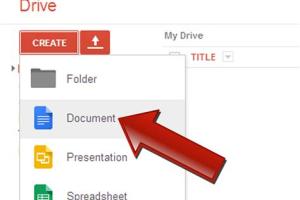
-
Quick Links:
- Introduction
- What is Google Docs?
- How to Open Google Docs in a Browser
- How to Open Google Docs in the App
- How to Open Google Docs in MS Word
- Case Studies
- Expert Insights
- Data-Driven Analysis
- FAQs
Introduction
Google Docs has transformed the way we create, share, and collaborate on documents. With its accessibility and user-friendly interface, it has become a go-to tool for students, professionals, and anyone looking to draft documents online. In this comprehensive guide, we will explore how to easily open Google Docs in a browser, the app, or even Microsoft Word. Whether you are a novice or an experienced user, this guide aims to enhance your productivity and streamline your document management.
What is Google Docs?
Google Docs is a cloud-based word processing tool that allows users to create, edit, and share documents in real-time. Launched in 2006, it is part of the Google Workspace suite (formerly G Suite) and has become indispensable in both personal and professional environments.
Key Features of Google Docs
- Real-time collaboration and editing
- Automatic saving to Google Drive
- Accessibility from any device with an internet connection
- Integration with other Google services like Google Sheets and Google Slides
- Extensive add-ons and templates
How to Open Google Docs in a Browser
Opening Google Docs in a browser is straightforward. Follow these steps:
Step-by-Step Guide
- Open your preferred web browser (Chrome, Firefox, Safari, etc.).
- Type docs.google.com in the address bar and hit Enter.
- If prompted, sign in with your Google account credentials.
- Once logged in, you will see the Google Docs home page, where you can create a new document or access existing ones.
Browser Compatibility
Google Docs is compatible with most modern browsers. However, using Google Chrome is recommended for the best performance and feature set.
How to Open Google Docs in the App
The Google Docs app is available on both iOS and Android devices. Here’s how to open it:
For iOS Users
- Download the Google Docs app from the App Store.
- Open the app and sign in with your Google account.
- Tap on the “+” icon to create a new document or select an existing document from your Drive.
For Android Users
- Download the Google Docs app from the Google Play Store.
- Launch the app and sign in with your Google account.
- Choose to create a new document or access your saved documents from Google Drive.
How to Open Google Docs in MS Word
For users who prefer to work in Microsoft Word, you can easily open Google Docs files in Word with a few steps:
Step-by-Step Guide
- Open your Google Docs document.
- Click on "File" in the top menu.
- Select "Download" and choose "Microsoft Word (.docx)".
- Once the file is downloaded, open Microsoft Word.
- Navigate to “File” > “Open” and select the downloaded .docx file.
Advantages of Using MS Word
Using MS Word allows you to leverage advanced formatting options and features not available in Google Docs, particularly for complex documents.
Case Studies
To understand the practical implications of using Google Docs across different platforms, let’s look at a few case studies:
Case Study 1: A College Student’s Experience
Jane, a college student, uses Google Docs for collaborative group projects. By accessing the platform through her browser, she can edit documents in real-time with her peers, making it efficient for completing assignments. She also uses the mobile app to make edits on the go.
Case Study 2: A Small Business Owner
Mark runs a small marketing agency and uses Google Docs to draft proposals. He downloads documents to MS Word for final formatting before sending them to clients, balancing the best features of both platforms.
Expert Insights
Industry experts emphasize the importance of choosing the right platform for your needs. According to a report by Statista, Google Docs is becoming increasingly popular among younger users due to its collaborative features.
Data-Driven Analysis
Recent surveys indicate that over 50% of professionals prefer cloud-based solutions over traditional software due to accessibility and collaboration features. Google Docs stands out with its integration capabilities, supporting seamless workflows.
FAQs
Frequently Asked Questions
1. Can I open Google Docs without a Google account?
No, a Google account is required to access Google Docs.
2. Is Google Docs free to use?
Yes, Google Docs is free, but additional features may require a subscription to Google Workspace.
3. Can I access Google Docs offline?
Yes, you can enable offline access in Google Drive settings.
4. How do I share my Google Docs document?
Click on the "Share" button and enter the email addresses of the people you want to share with.
5. Can I recover an unsaved Google Docs document?
Yes, Google Docs automatically saves changes, and you can access previous versions through the "Version History" feature.
6. What file formats can I export Google Docs documents to?
You can export to formats like .docx, .pdf, .txt, and more.
7. Is there a limit to how many people can collaborate on a Google Docs document?
Google Docs allows up to 100 people to edit a document simultaneously.
8. How do I change the language in Google Docs?
Go to "File" > "Language" and select your preferred language.
9. Can I integrate Google Docs with other applications?
Yes, Google Docs integrates with various applications, including project management tools like Trello and Slack.
10. What should I do if Google Docs is not loading?
Try clearing your browser's cache, disabling extensions, or using a different browser.
Random Reads
- How to reset firefox
- How to win a coin toss
- How to save battery power on an iphone
- How to access manage files samsung galaxy s
- Mastering your bissell proheat pet
- Mastering word grouping objects
- Fix cyclic redundancy check error
- Fix dishwasher drainage issues
- How to polish granite countertops by hand
- How to make your bedroom look cosy