Ultimate Guide to Fixing the Black Login Screen on Windows 7
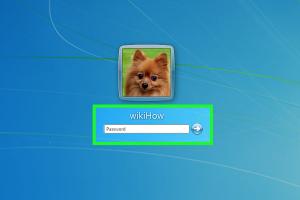
-
Quick Links:
- Introduction
- Understanding the Black Login Screen
- Common Causes of the Black Login Screen
- Step-by-Step Fixes
- Advanced Solutions
- Preventive Measures
- Real-World Case Studies
- Expert Insights
- Conclusion
- FAQs
Introduction
The dreaded black login screen on Windows 7 can be a frustrating experience for users. This issue can occur unexpectedly, leaving users unable to access their systems. In this comprehensive guide, we'll explore the reasons behind the black login screen and provide detailed, actionable steps to resolve it. Whether you’re a tech novice or an experienced user, this guide will equip you with the knowledge to tackle this issue effectively.
Understanding the Black Login Screen
The black login screen typically indicates a problem with the operating system's display settings or the graphics driver. When you boot your computer, the system should display the login screen, allowing you to enter your credentials. However, various factors can lead to a black screen, including software conflicts, corrupted files, or hardware issues.
Common Causes of the Black Login Screen
- Corrupted User Profile: Sometimes, the user profile can become corrupted, leading to login issues.
- Graphics Driver Issues: Outdated or faulty graphics drivers can prevent the display from rendering properly.
- Windows Updates: Failed or incomplete updates can lead to system instability.
- Malware Infection: Certain malware can interfere with system settings and display.
- Hardware Malfunctions: Issues with RAM or graphics card can also cause display problems.
Step-by-Step Fixes
Now let's dive into the actionable steps to fix the black login screen issue.
1. Boot into Safe Mode
Booting into Safe Mode can help you troubleshoot the problem. Here's how:
- Restart your computer.
- Press
F8repeatedly before the Windows logo appears. - Select Safe Mode from the menu.
2. Check for Corrupted User Profile
If you can log in via Safe Mode, check if your user profile is corrupted:
- Open the Control Panel.
- Go to User Accounts and check for any issues with your profile.
- If necessary, create a new user account and transfer your files.
3. Update Graphics Drivers
Updating your graphics drivers can resolve display issues:
- Open Device Manager by right-clicking on Computer and selecting Manage.
- Expand Display Adapters, right-click your graphics card, and select Update Driver Software.
- Follow the prompts to search for updated drivers.
4. Perform a System Restore
If the issue started recently, a system restore can help:
- Boot into Safe Mode.
- Type
rstrui.exein the Run dialog box and hitEnter. - Select a restore point prior to the issue.
5. Check for Malware
Run a full system scan using your antivirus software to ensure that malware isn't causing the issue.
Advanced Solutions
If the simpler solutions do not resolve the issue, you may need to consider more advanced fixes:
1. Repair Windows Installation
You can repair your Windows installation using the installation media:
- Insert your Windows installation disk or bootable USB.
- Restart your computer and boot from the media.
- Select Repair your computer.
- Follow the prompts to perform a repair installation.
2. Check Hardware Components
Inspect your hardware components like RAM and graphics card. Reseat them to ensure they're properly connected.
3. Reinstall Windows 7
If all else fails, consider a clean installation of Windows 7. Be sure to back up your data first!
Preventive Measures
To avoid encountering a black login screen in the future, consider the following preventive measures:
- Regularly update your operating system and drivers.
- Use a reliable antivirus program and keep it updated.
- Back up your important data regularly.
- Perform routine maintenance checks on your hardware.
Real-World Case Studies
Many users have successfully resolved the black login screen issue using the methods outlined above. For instance, a user in a tech forum reported that updating their graphics driver resolved the issue after days of troubleshooting. Another user found that creating a new user account was the simplest solution after their profile became corrupted.
Expert Insights
IT experts emphasize the importance of troubleshooting systematically. They recommend starting with the least invasive solutions, such as checking drivers and user profiles, before moving on to repairs or installations. Consistent maintenance and updates are crucial for preventing such issues from arising.
Conclusion
The black login screen on Windows 7 can be a significant roadblock, but with the right knowledge and tools, it can be resolved efficiently. By following the steps outlined in this guide, you can regain access to your system and take preventative measures to avoid future occurrences. Remember, maintaining your system is key to ensuring smooth operation.
FAQs
- What causes the black login screen in Windows 7?
- The black login screen can be caused by corrupted user profiles, graphics driver issues, failed updates, or hardware malfunctions.
- How can I boot into Safe Mode?
- Restart your computer and press
F8repeatedly before the Windows logo appears. Select Safe Mode from the menu. - Can a corrupted user profile cause a black screen?
- Yes, a corrupted user profile can prevent the login screen from displaying properly.
- Is it safe to update graphics drivers?
- Yes, updating graphics drivers is generally safe and can resolve many display-related issues.
- What should I do if system restore doesn't work?
- If system restore fails, consider performing a repair installation or a clean reinstallation of Windows 7.
- How can I check for malware on my system?
- Run a full system scan using your antivirus software to detect and remove malware.
- Can hardware issues cause a black login screen?
- Yes, faulty hardware components, particularly RAM or graphics cards, can lead to display issues.
- What preventive measures can I take?
- Regular system updates, antivirus protection, and routine hardware checks are essential preventive measures.
- How can I back up my data before reinstalling Windows?
- You can back up data to an external hard drive, cloud storage, or a USB flash drive.
- Is there a way to fix the black screen without losing data?
- Yes, many fixes, such as updating drivers or performing system restore, can resolve the issue without data loss.
Random Reads
- How to hang shelves without nails
- How to hard reset an iphone
- How to minimize all open windows without windows button
- How to open exe files
- How to open file explorer
- Install windows apps without admin
- Install sump pump check valve
- Easy steps clear google search history
- How to reinstall windows xp without cd
- Mastering cplusplus guide