Ultimate Guide to Fixing Outlook Error 0x800ccc0b While Sending Emails
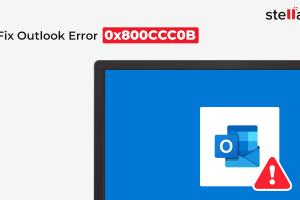
-
Quick Links:
- Introduction
- Understanding Outlook Error 0x800ccc0b
- Common Causes of Outlook Error 0x800ccc0b
- Step-by-Step Fixes for Outlook Error 0x800ccc0b
- Advanced Troubleshooting Techniques
- Preventative Measures to Avoid Future Errors
- Case Studies and Real-World Examples
- Expert Insights on Outlook Errors
- FAQs
- Conclusion
Introduction
Outlook is one of the most widely used email clients globally, offering a variety of features for personal and professional communication. However, like any software, it can encounter issues. One of the more frustrating problems users face is the Outlook Error 0x800ccc0b, which typically occurs when sending emails. This guide will provide you with comprehensive insights and step-by-step instructions to effectively fix this error.
Understanding Outlook Error 0x800ccc0b
The Outlook Error 0x800ccc0b is a common issue that indicates a failure in sending emails. This error can manifest due to various factors, including misconfigured settings, connectivity problems, or issues with your email service provider. Understanding the nature of this error is the first step toward resolving it.
What Does Error 0x800ccc0b Mean?
Essentially, this error means that Outlook is unable to connect to the outgoing mail server (SMTP), preventing emails from being sent. The error message may vary slightly, but it generally indicates a failure in the communication between Outlook and the server.
Common Causes of Outlook Error 0x800ccc0b
Identifying the root cause of the error is essential for effective troubleshooting. Below are some common causes of Outlook Error 0x800ccc0b:
- Incorrect SMTP server settings: If the SMTP server settings are not configured correctly, Outlook will not be able to send emails.
- Connectivity issues: Temporary internet connection failures can disrupt the communication between Outlook and the email server.
- Firewall or antivirus interference: Security software may block Outlook from accessing the internet, resulting in this error.
- Email account issues: Problems with the email account, such as account suspension or misconfigured settings.
- Corrupted Outlook profile: A damaged or corrupted Outlook profile can lead to various issues, including this error.
Step-by-Step Fixes for Outlook Error 0x800ccc0b
To fix the Outlook Error 0x800ccc0b, follow these step-by-step solutions:
1. Check Your Internet Connection
Ensure that your device is connected to the internet. Try accessing a website to confirm connectivity. If there are issues, reset your router or contact your ISP.
2. Verify SMTP Server Settings
- Open Outlook and go to File.
- Select Account Settings.
- Double-click on your email account.
- Ensure that the outgoing server (SMTP) settings match those provided by your email service provider.
3. Disable Firewall/Antivirus Temporarily
Temporarily disable your firewall or antivirus software to see if it resolves the issue. If it does, you may need to configure settings to allow Outlook through your security software.
4. Repair Outlook Profile
- Go to Control Panel > Mail.
- Select Show Profiles.
- Choose your profile and click Repair.
5. Create a New Outlook Profile
If repairing the profile does not work, creating a new one may help:
- Open Control Panel > Mail.
- Select Show Profiles, then click Add.
- Follow the prompts to set up a new profile and test if the error persists.
6. Update Outlook
Ensure that you have the latest updates for Outlook. Go to File > Office Account > Update Options > Update Now.
Advanced Troubleshooting Techniques
If the above steps do not resolve the error, consider the following advanced troubleshooting techniques:
1. Check Windows Registry Settings
Sometimes, issues with the Windows Registry can cause Outlook errors. Editing the registry can be risky; ensure you back it up before making changes. Use the Registry Editor to navigate to:
HKEY_CURRENT_USER\Software\Microsoft\Office\\Outlook\Profiles
2. Use the Microsoft Support and Recovery Assistant
This tool can help diagnose and fix many common Outlook issues. Download it from Microsoft Support.
Preventative Measures to Avoid Future Errors
To prevent encountering the Outlook Error 0x800ccc0b in the future, consider the following measures:
- Regularly update Outlook and your operating system.
- Keep your antivirus and firewall software updated and properly configured.
- Regularly back up your Outlook data and profile settings.
- Monitor your internet connection for stability.
Case Studies and Real-World Examples
In this section, we present a few case studies that illustrate the occurrence of Outlook Error 0x800ccc0b and how users successfully resolved it:
Case Study 1: Small Business Email Setup
A small business encountered this error after migrating to a new email service provider. By verifying the SMTP settings and adjusting the firewall settings, they resolved the issue promptly.
Case Study 2: Home User
A home user faced this error after a Windows update. By creating a new Outlook profile, they were able to restore full functionality.
Expert Insights on Outlook Errors
Experts recommend regularly reviewing email settings and keeping software updated to minimize the risk of encountering errors like 0x800ccc0b. Regular training on troubleshooting can also empower users to resolve issues more effectively.
FAQs
1. What does Outlook Error 0x800ccc0b mean?
It indicates a failure in sending emails due to issues with the SMTP server settings or connectivity.
2. How can I find my SMTP settings?
You can find your SMTP settings by checking with your email service provider or looking in the account settings in Outlook.
3. Can antivirus software block Outlook?
Yes, antivirus or firewall settings can block Outlook’s access to the internet, leading to errors.
4. Is it safe to edit the Windows registry?
Editing the registry can be risky, so always back it up before making any changes.
5. How do I create a new Outlook profile?
You can create a new profile through the Control Panel under the Mail settings.
6. What should I do if the error persists?
If the error continues, consider using the Microsoft Support and Recovery Assistant or contacting your email provider for further assistance.
7. Can I prevent this error from happening again?
Yes, regularly updating your software and monitoring your internet connection can help prevent future occurrence.
8. Does this error affect all email accounts in Outlook?
It primarily affects the accounts with incorrect settings or connectivity issues. Other accounts may function normally.
9. Can I fix this error on my own?
Many users can fix the error by following the troubleshooting steps provided in this guide.
10. What if I need more help?
If you are unable to resolve the error, consider reaching out to Microsoft support or a qualified IT professional.
Conclusion
Encountering Outlook Error 0x800ccc0b can be frustrating, but with the right troubleshooting steps, it can be resolved effectively. By understanding the common causes and employing the solutions outlined in this guide, you can restore your email functionality and improve your experience with Outlook. Don’t forget to implement preventative measures to avoid future issues!
Random Reads