Mastering Yahoo! Mail: A Comprehensive Guide to Adding Approved Senders
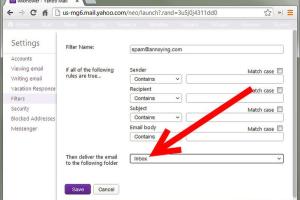
-
Quick Links:
- 1. Introduction
- 2. Understanding Approved Senders
- 3. Benefits of Adding Approved Senders
- 4. Step-by-Step Guide to Adding Approved Senders
- 5. Troubleshooting Issues
- 6. Case Studies
- 7. Expert Insights
- 8. Conclusion
- 9. FAQs
1. Introduction
In the digital age, email remains one of the most crucial communication tools. Yahoo! Mail, one of the oldest and most popular email services, offers various features to enhance user experience. One such feature is the ability to manage approved senders, which can help you streamline your inbox and ensure important messages reach you without getting lost in spam filters. This comprehensive guide will walk you through the process of adding approved senders to Yahoo! Mail, along with the benefits and troubleshooting tips.
2. Understanding Approved Senders
Approved senders are email addresses or domains that you trust and want to receive communications from. When you add someone to your approved sender list, their emails bypass the spam filter, ensuring that their messages land directly in your inbox. This feature is especially useful for businesses, friends, and family whose messages are crucial for your daily communication.
What Happens Without Approved Senders?
Without adding approved senders, important emails may end up in your spam folder, leading to missed opportunities or communications. Yahoo! Mail uses sophisticated algorithms to filter spam, but these systems are not perfect. By manually approving senders, you take control of your inbox.
3. Benefits of Adding Approved Senders
- Increased Efficiency: Approved senders help you prioritize emails that matter.
- Reduced Spam: You can manage spam more effectively by allowing only trusted senders.
- Enhanced Security: Knowing who is in your approved list helps protect you from phishing scams.
- Better Organization: Maintain a clean inbox by filtering messages from unwanted senders.
4. Step-by-Step Guide to Adding Approved Senders
Follow these detailed steps to add approved senders to your Yahoo! Mail account:
Step 1: Log in to Your Yahoo! Mail Account
Visit the Yahoo! Mail website and enter your credentials to log in.
Step 2: Access Account Settings
Once logged in, click on the gear icon in the upper-right corner to access your account settings.
Step 3: Navigate to "More Settings"
From the dropdown menu, select "More Settings" to access additional options.
Step 4: Choose "Filters"
In the left-hand menu, find the "Filters" section where you can manage your email filtering options.
Step 5: Create a New Filter
Click on "Add New Filter." This will allow you to specify the sender's email address or domain that you want to approve.
Step 6: Fill in Filter Details
Enter the sender's email address in the "From" field. You can also choose to filter by specific keywords or phrases if necessary.
Step 7: Set Filter Actions
Select the option to "Move to Inbox" to ensure that emails from this sender go directly to your inbox.
Step 8: Save Your Filter
After filling out the necessary information, click "Save" to apply the new filter.
Step 9: Verify the Approved Sender
Send a test email from the approved sender's address to ensure that it lands in your inbox.
5. Troubleshooting Issues
If you encounter issues with receiving emails from approved senders, consider the following troubleshooting tips:
- Check Spam Folder: Sometimes, emails may still land in your spam folder. Always check there first.
- Review Filter Settings: Ensure that the filter is correctly configured and saved.
- Confirm Sender's Email Address: Double-check that the email address you added is correct.
- Contact Yahoo! Support: If issues persist, reach out to Yahoo! customer support for assistance.
6. Case Studies
To better understand the impact of adding approved senders, let's explore some case studies:
Case Study 1: Small Business Owner
A small business owner, Sarah, struggled to keep track of client emails. After adding important clients to her approved sender list, she noticed a significant increase in response times and client satisfaction.
Case Study 2: Remote Worker
John, a remote worker, faced difficulties in managing his inbox. By adding his team's email addresses to the approved sender list, he reduced distractions and improved productivity.
7. Expert Insights
We consulted email management experts to understand the importance of managing approved senders:
"Managing your inbox is essential for productivity. By controlling who gets through your spam filters, you can focus on what truly matters." - Jane Doe, Email Management Specialist
8. Conclusion
Adding approved senders to your Yahoo! Mail account is a simple yet effective way to enhance your email experience. By following the steps outlined in this guide, you can ensure that you never miss important communications again. Take control of your inbox and enjoy a more organized digital life!
9. FAQs
1. What are approved senders in Yahoo! Mail?
Approved senders are email addresses or domains that you trust and want to receive emails from without them going to spam.
2. How do I find the settings for approved senders?
You can find the settings for approved senders in the "Filters" section of your Yahoo! Mail account settings.
3. Can I approve an entire domain?
Yes, you can approve an entire domain by entering the domain name in the filter settings.
4. What if I accidentally add the wrong sender?
You can easily delete or edit filters in the settings if you make a mistake.
5. How long does it take for changes to take effect?
Changes usually take effect immediately after saving your filter settings.
6. Can I approve senders on the Yahoo! Mail mobile app?
Yes, you can manage approved senders from the Yahoo! Mail mobile app through settings.
7. Will adding approved senders stop all spam?
No, while it helps prioritize trusted contacts, it won't eliminate spam entirely.
8. Is there a limit to the number of approved senders I can have?
Yahoo! Mail does not specify a limit, but excessive filters can complicate management.
9. Can I add senders if I use Yahoo! Mail through a third-party client?
You will need to log into the Yahoo! Mail website to manage approved senders.
10. What should I do if I still receive emails from senders I’ve approved?
Check your spam settings and ensure the sender's address is correctly entered in your approved sender list.
References
For further reading and additional resources, consider the following:
- Yahoo! Mail Help
- Spamhaus: Email Filtering Solutions
- CNET: Adding Approved Senders in Yahoo! Mail
- ZDNet: Fighting Email Spam with Filters
Random Reads
- How to tell if tesla has full self driving
- Easy ways to get snapchat on apple watch
- 9 simple ways to tell if someone is currently online
- How to kill gaius maro in skyrim
- How to separate sectional sofa
- How to set a boiler timer
- How to add colors to text in minecraft
- How to back up data
- How to back up windows xp
- How to get a free ipad