Mastering Apple Wallet: Comprehensive Guide to Adding, Using, and Sharing Tickets on iPhone & iPad
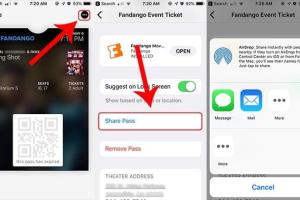
-
Quick Links:
- Introduction
- What is Apple Wallet?
- How to Add Tickets to Apple Wallet
- How to Use Tickets in Apple Wallet
- How to Share Tickets in Apple Wallet
- Troubleshooting Common Issues
- Case Studies: Real-World Examples
- Expert Insights on Digital Ticketing
- FAQs
Introduction
Apple Wallet has revolutionized the way we manage our tickets, from concerts to flights, making it easier to store and access them directly from your iPhone or iPad. In this comprehensive guide, we will explore how to add, use, and share tickets using Apple Wallet. With the rise of digital wallets, ensuring that you can navigate this technology is essential for modern-day convenience.What is Apple Wallet?
Apple Wallet is a mobile app that allows users to store various digital items such as tickets, boarding passes, coupons, and credit cards securely. It simplifies access to these items with just a tap or a swipe. The app integrates seamlessly with Apple Pay, enhancing your overall digital experience.How to Add Tickets to Apple Wallet
Adding tickets to Apple Wallet varies depending on the source of your ticket. Below are the most common methods.Adding from Apps
Many ticket vendors and event organizers provide apps that allow you to add tickets directly to Apple Wallet. Here’s how: 1. **Open the App**: Launch the ticketing app (e.g., Ticketmaster, Eventbrite). 2. **Find Your Ticket**: Navigate to your purchased tickets. 3. **Select 'Add to Apple Wallet'**: Look for the option to add your ticket to Apple Wallet. 4. **Confirm**: Follow the prompts to finalize the addition.Adding from Emails
If you received your ticket via email, you can add it directly to Apple Wallet: 1. **Open the Email**: Access the email containing your ticket. 2. **Tap the Link**: Click on the link or button that says ‘Add to Apple Wallet’. 3. **Follow Instructions**: Follow the on-screen instructions to add the ticket.Scanning Tickets
You can also scan physical tickets using your iPhone’s camera: 1. **Open Apple Wallet**: Launch the Apple Wallet app. 2. **Select 'Scan'**: Tap on the '+' icon and choose 'Scan Code'. 3. **Align the Ticket**: Hold your camera over the ticket to scan the QR code or barcode.How to Use Tickets in Apple Wallet
Once your tickets are in Apple Wallet, using them is straightforward.Checking In
To check in at events or flights: 1. **Open Apple Wallet**: Launch the app. 2. **Select Your Ticket**: Tap on the ticket you wish to use. 3. **Show the QR Code**: Present your screen to the scanner or attendant.Accessing Your Tickets
You can access your tickets anytime: - **Without Internet**: Tickets can be accessed even without an internet connection, making them reliable during events. - **In Order**: Your tickets are organized by date, making it easier to find what you need.How to Share Tickets in Apple Wallet
Sharing your tickets with friends or family is simple and can enhance the event experience.Sharing with Family and Friends
You can share tickets by: 1. **Opening the Ticket**: Open the ticket in Apple Wallet. 2. **Select 'Share'**: Tap the share icon (usually a box with an arrow). 3. **Choose Method**: Select how you want to share (via AirDrop, Messages, etc.). 4. **Send**: Follow the prompts to send the ticket.Using Apple Pay for Ticket Sharing
For events where tickets are tied to payment, you can also use Apple Pay to facilitate easy transactions. 1. **Select the Ticket**: Open the ticket you wish to share. 2. **Choose 'Send with Apple Pay'**: If applicable, select this option. 3. **Complete Payment**: Follow the prompts to complete the transaction.Troubleshooting Common Issues
Despite its simplicity, users may encounter issues using Apple Wallet. Here are some common problems and solutions: - **Ticket Not Appearing**: Ensure the ticket has been added correctly. Recheck the app or email. - **Cannot Share Ticket**: Some tickets are non-transferrable; check the terms when purchasing. - **App Crashes**: Restart your iPhone or iPad and try again.Case Studies: Real-World Examples
1. **Concert Ticketing**: A study by Eventbrite found that 78% of festival-goers prefer using digital tickets for ease of access and sharing. 2. **Air Travel**: According to the International Air Transport Association (IATA), over 75% of passengers now prefer mobile boarding passes for their convenience.Expert Insights on Digital Ticketing
Experts suggest that digital ticketing is not just a trend but the future of event management. The ease of use and ability to share tickets instantly enhances the user experience.FAQs
Frequently Asked Questions
1. Can I add tickets from any app?
Most ticketing apps support adding to Apple Wallet; however, some may not.
2. Are tickets in Apple Wallet secure?
Yes, Apple Wallet uses encryption to keep your tickets secure.
3. What if I lose my phone with the tickets?
You can use Find My iPhone to locate your device and access your tickets remotely.
4. Can I print my tickets from Apple Wallet?
Some tickets allow printing, while others are strictly digital.
5. How do I delete a ticket from Apple Wallet?
Open the ticket, tap the 'i' icon, and select 'Remove Pass'.
6. Can I add multiple tickets to Apple Wallet?
Yes, you can add multiple tickets and they will be organized by date.
7. Is Apple Wallet available on Android?
No, Apple Wallet is exclusive to Apple devices.
8. Do I need an internet connection to access my tickets?
No, tickets can be accessed offline once downloaded.
9. Are there fees for using Apple Wallet?
Adding tickets to Apple Wallet is free; however, ticket purchase fees may apply from vendors.
10. Can I share tickets with someone who doesn’t have Apple Wallet?
You may need to send the ticket via email or another method if they don’t have Apple Wallet.
Random Reads
- How to convert dvd to mp4
- How to play games on lan
- How to play games on terminal macos
- How to catch eevee omega ruby alpha sapphire
- How to unclog exterior drain pipe
- How to type smiley face emoji
- How to boot from an external hard drive
- How to boost your download speed
- How to clean an air mattress
- How to clean a wool carpet