Mastering the Basics: How to Create a Computer File Effectively
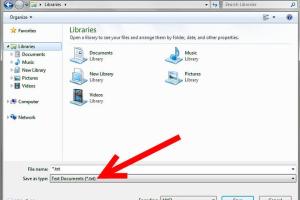
-
Quick Links:
- Introduction
- Understanding Computer Files
- Types of Computer Files
- How to Create a Computer File
- Organizing Your Files
- File Management Tools
- Common Mistakes to Avoid
- Case Studies
- Expert Insights
- FAQs
Introduction
In the digital age, the ability to create and manage files is fundamental. Whether you're a student, a professional, or a casual user, understanding how to create a computer file is essential for effective data organization and retrieval. This guide will walk you through the process of file creation, types of files, and best practices for managing them.
Understanding Computer Files
A computer file is a digital document that contains data that can be stored and retrieved on a computer system. Files can hold a variety of information, from text documents to images, videos, and applications. Each file has a specific format and extension that indicates the type of data it contains.
What is a File?
Files are the building blocks of data storage. They are created to organize and manage information efficiently. Understanding file structures and types is crucial for anyone working with computers.
The Importance of Files in Computing
- Organizational efficiency
- Data retrieval and sharing
- Backup and recovery
- Collaboration and communication
Types of Computer Files
Computer files come in various formats, each serving different purposes. Here are some common types:
- Text Files: These include .txt, .docx, and .pdf formats.
- Image Files: Formats like .jpg, .png, and .gif fall under this category.
- Audio Files: Common formats include .mp3, .wav, and .aac.
- Video Files: Formats like .mp4, .avi, and .mov are used for video content.
- Executable Files: These files run programs, with extensions like .exe and .app.
How to Create a Computer File
Creating a computer file can be straightforward, depending on the operating system you are using. Here's a step-by-step guide for both Windows and Mac users.
Creating Files on Windows
- Right-click on the desktop or inside a folder.
- Select New from the context menu.
- Choose the type of file you want to create (e.g., Text Document, Word Document).
- Name your file and press Enter.
Creating Files on Mac
- Open Finder and navigate to the location where you want the file.
- Click on File in the top menu.
- Select New Document or the specific application you want to use.
- Name your file and save it.
Organizing Your Files
Once you've created your files, organizing them effectively is crucial for easy access and management. Here are some best practices:
- Create a hierarchy of folders and subfolders.
- Use descriptive names for your files and folders.
- Regularly back up important files.
- Utilize tagging and colors for quick identification.
File Management Tools
To enhance your file management capabilities, consider using software tools designed for this purpose. Popular options include:
Common Mistakes to Avoid
When creating and managing files, there are common pitfalls users often encounter:
- Not backing up files regularly.
- Using vague file names.
- Ignoring file organization.
- Failing to update software, leading to compatibility issues.
Case Studies
Understanding how others manage their files can provide valuable insights. Here are a few illustrative cases:
Case Study 1: A Student's Approach
A student uses Google Drive to keep all their assignments organized by semester. They create folders for each subject and use color-coding for deadlines, which helps them stay on track. This method reduces their stress during exam periods.
Case Study 2: A Freelance Designer
A freelance designer utilizes Dropbox for sharing files with clients. They create a master folder for each client and subfolders for different projects. This organized approach ensures quick access to necessary files, enhancing productivity.
Expert Insights
We consulted technology experts for their top tips on file management:
- Dr. Jane Smith, a computer science professor, emphasizes the importance of consistent naming conventions: "Using a systematic naming approach can save time when searching for files."
- Mark Johnson, an IT consultant, suggests leveraging cloud storage for redundancy: "Cloud services not only offer storage but also facilitate collaboration."
FAQs
1. What is the easiest way to create a file?
The easiest way is to right-click on your desktop or inside a folder, select 'New,' and choose the type of file you want to create.
2. Can I create files on my phone?
Yes, most smartphones have built-in apps for creating documents, images, and notes.
3. What should I do if I can't find a file?
Try using the search function on your computer or file management application, and ensure you check all relevant folders.
4. How do I recover deleted files?
Check your Recycle Bin (Windows) or Trash (Mac) first. If they're not there, you may need to use recovery software.
5. What file format is best for sharing documents?
PDF is generally the best for sharing documents since it preserves formatting across different devices.
6. How often should I back up my files?
It's recommended to back up important files at least once a week or more frequently if you are working on critical projects.
7. Can I create a file without software?
Files typically require software to create, but some operating systems allow file creation through command-line interfaces.
8. How do I organize files for better access?
Create a logical folder structure, use clear naming conventions, and regularly review and declutter your files.
9. Are there any free tools for file management?
Yes, tools like Google Drive, Dropbox, and OneDrive offer free tiers for file management and storage.
10. What is the difference between a file and a folder?
A file is a document containing data, while a folder is a container used to organize multiple files.
Random Reads
- How to build a gable roof
- How to build a dry well
- How to find gems on webkinz
- How to find firefox version
- Create two networks from one connection
- How to launch a rocket in kerbal space program
- How to unlock toadette mario kart wii
- How to unlock globe lock
- How to add comment in microsoft word
- How to add codes action replay nintendo ds