Mastering Google Meet: Your Ultimate Guide to Creating a Meeting Link
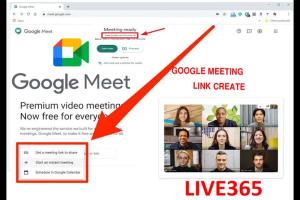
-
Quick Links:
- Introduction
- What is Google Meet?
- Why Use Google Meet for Your Meetings?
- Creating a Google Meet Link
- Creating a Link via Google Calendar
- Creating a Link via Google Meet Website
- Creating a Link via Gmail
- Customizing Your Meeting Settings
- Best Practices for Using Google Meet
- Case Studies: How Businesses Use Google Meet
- Conclusion
- FAQs
Introduction
In today's fast-paced world, virtual communication has become an essential part of business operations and personal interactions. Google Meet has emerged as one of the leading platforms for video conferencing, offering users a seamless way to connect, collaborate, and share ideas. In this guide, we will explore how to create a Google Meet link effortlessly, along with tips, best practices, and real-world examples to enhance your online meeting experience.
What is Google Meet?
Google Meet is a video conferencing tool developed by Google. It allows users to host virtual meetings, webinars, and one-on-one video calls. Integrated with Google Workspace, it provides features such as screen sharing, live captions, and recording capabilities, making it a preferred choice for businesses and educational institutions.
Why Use Google Meet for Your Meetings?
- Accessibility: Available on various devices including smartphones, tablets, and computers.
- Integration: Seamlessly integrates with Google Calendar, Gmail, and other Google services.
- Security: Offers robust security features to protect user data and privacy.
- User-Friendly Interface: Simple and intuitive design that makes it easy for anyone to use.
- High-Quality Video and Audio: Ensures clear communication with minimal interruptions.
Creating a Google Meet Link
Creating a Google Meet link is straightforward. Below are the various methods to generate a link for your meeting.
Creating a Link via Google Calendar
- Open your Google Calendar.
- Click on the "+ Create" button to schedule a new event.
- Fill in the event details such as title, date, time, and description.
- Click on "Add Google Meet video conferencing".
- Once added, a unique Google Meet link will be generated. You can share this link with your participants.
- Click "Save" to finalize your event.
Creating a Link via Google Meet Website
- Go to the Google Meet website.
- Click on "New Meeting".
- Select "Create a meeting for later". This will generate a unique link.
- Copy the link and share it with your participants.
Creating a Link via Gmail
- Log in to your Gmail account.
- Click on "Compose" to create a new email.
- In the email window, click on the Google Meet icon (camera icon).
- A link will be generated automatically. You can also add a meeting title.
- Share the link directly in the email.
Customizing Your Meeting Settings
Once you have created your Google Meet link, you can customize various settings to enhance your meeting experience:
- Meeting Controls: Mute participants, remove users, or prevent them from rejoining.
- Recording: Choose to record your meeting for future reference.
- Live Captions: Enable live captions for participants who need them.
- Screen Sharing: Share your screen to present documents or slides.
Best Practices for Using Google Meet
To ensure effective meetings, follow these best practices:
- Prepare an Agenda: Share an agenda with all participants beforehand.
- Test Your Equipment: Check your microphone, camera, and internet connection before the meeting.
- Start on Time: Respect everyone's time by starting and ending the meeting as scheduled.
- Engage Participants: Encourage questions and discussions to keep everyone involved.
- Follow Up: Send a recap email after the meeting with action items and decisions made.
Case Studies: How Businesses Use Google Meet
Many organizations have adopted Google Meet for their remote communication needs. Here are a few examples:
- TechCorp: A technology company that transitioned to remote work during the pandemic. They used Google Meet to conduct daily stand-up meetings, resulting in improved team collaboration and productivity.
- EduOnline: An online education platform that utilized Google Meet for virtual classrooms. They reported a 30% increase in student engagement by incorporating interactive features like polls and screen sharing.
- Consulting Group: A consulting firm that adopted Google Meet for client meetings, which allowed them to close deals faster by providing instant access to documents and presentations during discussions.
Conclusion
Creating a Google Meet link is a simple yet powerful way to facilitate communication in today's digital age. By following the methods outlined in this guide and implementing best practices, you can enhance your virtual meetings and ensure productive interactions. Whether for business, education, or personal use, Google Meet offers a versatile platform for connecting with others.
FAQs
- 1. Can I create a Google Meet link without a Google account?
- No, a Google account is required to create a Google Meet link.
- 2. Is there a limit to the number of participants in a Google Meet?
- Yes, Google Meet allows up to 250 participants for business accounts and 100 for personal accounts.
- 3. How long can a Google Meet session last?
- Google Meet sessions can last up to 24 hours for business accounts and 60 minutes for personal accounts.
- 4. Can I record a Google Meet session?
- Yes, you can record a Google Meet session if you have a Google Workspace account.
- 5. Can I use Google Meet on my mobile device?
- Yes, Google Meet is available as a mobile app for both Android and iOS devices.
- 6. How do I invite participants to my Google Meet?
- You can share the generated link via email, messaging apps, or directly through Google Calendar.
- 7. Are there any security features in Google Meet?
- Yes, Google Meet includes encryption, two-step verification, and meeting security controls.
- 8. Can I use Google Meet for webinars?
- Yes, Google Meet can be used for webinars, especially with features like Q&A and polls.
- 9. Can I change my Google Meet link after creating it?
- No, the link remains the same once created. You may need to create a new meeting to get a new link.
- 10. Is Google Meet free to use?
- Google Meet offers a free version with limited features. Full features are available with a paid Google Workspace account.
Random Reads
- How to quickly make a table for wordpad
- Mastering data and text consolidation in microsoft excel
- How to cancel gamestop pre order
- How to cancel amazon prime
- How to change scroll direction on a mac
- How to ground an outlet
- How to go scuba diving in gta v
- How to delete whatsapp message before reading
- How to delete yahoo account
- Discover your current browser easy methods to identify it