Mastering CSS: A Comprehensive Guide to Creating a Simple Stylesheet in Notepad
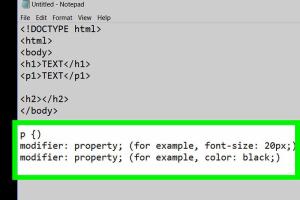
-
Quick Links:
- Introduction
- What is CSS?
- Why Use Notepad for CSS?
- Setting Up Notepad
- Creating Your First CSS File
- Basic CSS Syntax
- Styling HTML Elements
- Case Study: Building a Simple Web Page
- Expert Insights
- FAQs
- Conclusion
Introduction
Creating a simple CSS stylesheet using Notepad is an excellent way for beginners to dive into web design. CSS (Cascading Style Sheets) is the backbone of web styling, allowing you to control the layout, colors, fonts, and overall aesthetics of web pages. This guide will walk you through the process step-by-step, ensuring you gain a solid understanding of both CSS and using Notepad effectively.
What is CSS?
CSS, or Cascading Style Sheets, is a stylesheet language used to describe the presentation of a document written in HTML or XML. CSS enables web developers and designers to separate content from design, providing flexibility and control over the appearance of web pages.
Key Features of CSS
- Separation of Content and Style: CSS allows a clear distinction between the content (HTML) and its presentation (CSS).
- Responsive Design: CSS enables responsive design, helping websites adapt to different screen sizes.
- Enhanced User Experience: A well-styled website improves user experience and engagement.
Why Use Notepad for CSS?
Notepad is a simple text editor that comes pre-installed on Windows operating systems. It is lightweight and straightforward, making it an ideal choice for beginners to learn coding without distractions. Here are a few reasons to use Notepad for creating CSS stylesheets:
- Simplicity: Notepad offers a clean interface without unnecessary features, allowing you to focus solely on coding.
- No Distractions: Unlike more advanced IDEs, Notepad does not provide extensive features that may overwhelm beginners.
- Accessibility: Being universally available on Windows, Notepad is accessible to most users without additional downloads.
Setting Up Notepad
Before you begin creating your CSS stylesheet, ensure that your Notepad is ready to use. Follow these steps:
- Open Notepad by searching for it in the Windows search bar.
- Familiarize yourself with the basic features such as saving, opening files, and text editing.
- Consider changing the font to a monospace font for better readability. Go to Format > Font, and select a monospace font like Courier New.
Creating Your First CSS File
Now that Notepad is set up, let's create your first CSS file:
- Open Notepad and type the following CSS rule:
- Save the file by clicking on File > Save As.
- In the Save as type dropdown, select All Files.
- Name your file
styles.cssand ensure you save it in a location you can easily access.
h1 {
color: blue;
font-size: 24px;
}
Basic CSS Syntax
Understanding the basic syntax of CSS is crucial for effective styling. Here are the key components:
- Selectors: Define which HTML elements the styles apply to (e.g., h1, p, class selectors).
- Properties: Specify the style attribute you want to change (e.g., color, font-size).
- Values: Define the settings for the properties (e.g., blue, 24px).
The structure of a CSS rule is as follows:
selector {
property: value;
}
Styling HTML Elements
Once you have your CSS file created, you can start applying styles to HTML elements. Below are examples of how to style various HTML elements:
Styling Headings
h1 {
color: red;
text-align: center;
}
h2 {
color: green;
text-align: left;
}
Styling Paragraphs
p {
font-family: Arial, sans-serif;
font-size: 16px;
line-height: 1.5;
}
Styling Classes
You can also create classes for more specific styling:
.highlight {
background-color: yellow;
font-weight: bold;
}
Case Study: Building a Simple Web Page
Let’s put everything into practice by building a simple web page.
Step 1: Create the HTML File
Open Notepad and create a new file called index.html:
My Simple Web Page
This is a highlighted paragraph.
About Me
I am learning CSS with Notepad!
Random Reads
- How to copy folder with batch file
- How to delete browsing history google chrome
- Can you watch netflix on facetime
- Cancel google one membership
- How to send private message on roblox
- How to level your yard for a pool
- How to level up in pokemon diamond and pearl
- Change windows 10 pc name fixes
- How to contact steam support
- How to contact seller on amazon