Ultimate Guide to Downloading Files and Documents on Computer & Mobile Devices
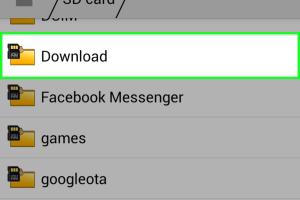
-
Quick Links:
- 1. Introduction
- 2. Understanding File Formats
- 3. Downloading Files on a Computer
- 4. Downloading Files on Mobile Devices
- 5. Troubleshooting Download Issues
- 6. Best Practices for Downloading
- 7. Case Studies and Examples
- 8. Expert Insights
- 9. FAQs
- 10. Conclusion
1. Introduction
Downloading files and documents is a fundamental skill for anyone navigating the digital landscape. Whether you’re a student gathering research materials, a professional downloading work files, or a casual user downloading media, understanding how to download efficiently is vital. This guide will provide comprehensive insights, step-by-step instructions, and troubleshooting tips to help you master downloading files on both computers and mobile devices.2. Understanding File Formats
Before diving into download procedures, it's essential to understand the common file formats you might encounter:- PDF (.pdf): Portable Document Format, widely used for documents.
- Image Files (.jpg, .png, .gif): Common formats for images.
- Word Documents (.doc, .docx): Microsoft Word files for text documents.
- Spreadsheets (.xls, .xlsx): Microsoft Excel files for data analysis.
- Compressed Files (.zip, .rar): Files that contain one or more files compressed into a single file.
3. Downloading Files on a Computer
Downloading files on a computer involves several steps, depending on the browser you are using. Below we detail the processes for several popular browsers: Google Chrome, Mozilla Firefox, and Microsoft Edge.3.1 Google Chrome
1. **Open Google Chrome:** Launch the browser. 2. **Navigate to the File:** Go to the website where the file is located. 3. **Click the Download Link:** Locate the link or button for downloading the file and click on it. 4. **Check Downloads Bar:** At the bottom of the browser, you will see the download progress. 5. **Access Your File:** Once downloaded, click on the file name in the downloads bar to open it or find it in your file manager.3.2 Mozilla Firefox
1. **Open Firefox:** Launch the browser. 2. **Navigate to the File:** Go to the file’s website. 3. **Click the Download Link:** Click the download button. 4. **Monitor Download Status:** A download window will appear in the top right corner. 5. **Open the Downloaded File:** Click on the file name to open or go to the downloads folder.3.3 Microsoft Edge
1. **Launch Edge:** Open the browser. 2. **Find the File:** Go to the website. 3. **Click the Download Button:** Select the file to download. 4. **View Download Progress:** Check the download status at the bottom of the window. 5. **Open the File:** Click on it to access the document.4. Downloading Files on Mobile Devices
Downloading files on mobile devices is slightly different but equally straightforward. The process can vary slightly between Android and iOS devices.4.1 On Android Devices
1. **Open Your Browser:** Use Chrome or the default browser. 2. **Navigate to the File:** Access the website with the downloadable file. 3. **Tap the Download Link:** Click on the file link. 4. **Confirm Download:** A prompt will appear; tap "Download." 5. **Locate the File:** Find your file in the 'Downloads' app or your file manager.4.2 On iOS Devices
1. **Open Safari:** Launch the Safari browser. 2. **Find the File:** Go to the webpage with the file. 3. **Tap the Download Button:** Click the link for the document. 4. **Open Downloaded File:** Tap on the download icon in the top right corner, and select "Open in Files." 5. **Save or Share the File:** You can save it to iCloud Drive or another location.5. Troubleshooting Download Issues
Sometimes, downloading files can encounter issues. Here are some common problems and how to resolve them:- Slow Download Speeds: Check your internet connection. Restart your router if necessary.
- File Not Downloading: Ensure the link is active. Try refreshing the page or using a different browser.
- File Corruption: If a downloaded file won’t open, try downloading it again. If the issue persists, the source file may be corrupted.
- Insufficient Storage: Clear space on your device by deleting unnecessary files or apps before downloading.
6. Best Practices for Downloading
To ensure a smooth downloading experience, consider the following best practices: - **Use Reliable Sources:** Always download from reputable websites to avoid malware. - **Keep Your Software Updated:** Ensure your browser and security software are up-to-date. - **Check Permissions:** Make sure you have the necessary permissions to download files on your device. - **Organize Your Downloads:** Create folders to keep your downloaded files organized, making them easier to find later.7. Case Studies and Examples
To illustrate the importance of understanding file downloads, let's explore a few case studies of users encountering various downloading scenarios. **Case Study 1: A Student Downloading Research Papers** Emily, a university student, needed to download multiple research papers for her thesis. By utilizing her university's library portal, she efficiently downloaded PDFs directly to her laptop, organized them into folders by subject, and saved time by avoiding unnecessary searches. **Case Study 2: A Small Business Owner** James, a small business owner, regularly downloads invoices and contracts. By establishing a consistent download process and categorizing documents based on clients, he improved his productivity and reduced time spent searching for files.8. Expert Insights
Experts suggest that users familiarize themselves with different file formats and download settings in their browsers. This knowledge can enhance efficiency and ensure that users can handle various file types seamlessly. **Insight from Tech Expert Lisa Chen:** "Understanding the nuances of file formats and browser settings can save users a lot of time. It's essential to know how to manage downloads effectively to avoid clutter and confusion."9. FAQs
FAQs
1. How do I know if a file is safe to download?
Always download from well-known websites. Look for reviews or feedback on the site before downloading.
2. What should I do if my download fails?
Check your internet connection, refresh the page, and try downloading again.
3. Can I download files to my SD card on mobile?
Yes, you can choose to download files directly to your SD card if your device supports it.
4. How do I find my downloaded files?
On computers, check the 'Downloads' folder. On mobile, use the 'Downloads' app or file manager.
5. What if a file is too large to download?
Ensure you have enough storage space. You may need to delete unnecessary files first.
6. Are there any risks with downloading files?
Yes, downloading from untrusted sources can lead to malware infections. Always use antivirus software.
7. Can I download files without internet access?
No, you need an internet connection to download files from the web.
8. Does downloading files consume a lot of data?
Yes, large files can consume significant data. It's advisable to download over Wi-Fi when possible.
9. How can I speed up my download speeds?
Use a wired connection, pause other downloads, and close unused applications.
10. Can I download multiple files at once?
Yes, most browsers allow multiple downloads simultaneously, but it may slow down your connection.
10. Conclusion
In conclusion, mastering the art of downloading files and documents is essential in today’s digital age. By following the steps outlined in this guide, understanding file formats, and implementing best practices, users can navigate the downloading process with ease and efficiency. Remember to stay informed about potential risks and always download from reliable sources to ensure a secure digital experience.Random Reads
- Unlocking mac apps
- How to refresh ip address windows
- How to refresh yahoo mail
- Mastering the grand exchange runesape guide
- Mastering the punch down tool
- How to remove laptop screen
- How to fix computer speakers
- How to light a water heater
- How to light a pilot light
- How to save photos from whatsapp to android gallery