Mastering Video Accessibility: How to Embed Subtitles in Videos for Maximum Impact
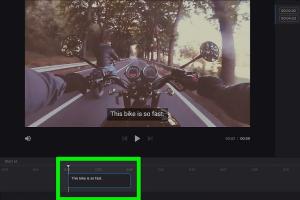
-
Quick Links:
- Introduction
- Importance of Subtitles in Videos
- Types of Subtitles
- How to Embed Subtitles in Videos
- Case Studies and Examples
- Tools and Software for Subtitling
- Best Practices for Subtitles
- Conclusion
- FAQs
Introduction
In an increasingly digital world, video content has become a pivotal part of communication, education, and entertainment. However, not all viewers have the same access to audio content. This is where subtitles come into play. Subtitles not only make videos accessible to a wider audience but also enhance user engagement and improve SEO. In this comprehensive guide, we will explore the various methods of embedding subtitles in videos, the importance of doing so, and the tools available to make the process seamless.
Importance of Subtitles in Videos
Subtitles serve multiple purposes that extend beyond mere translation of spoken words. Here are some significant reasons why embedding subtitles is essential:
- Accessibility: Subtitles provide access to deaf and hard-of-hearing individuals, ensuring that everyone can understand and enjoy the content.
- Global Reach: By offering subtitles in multiple languages, videos can reach a broader audience across different regions and cultures.
- Improved Engagement: Studies show that videos with subtitles have higher viewer retention rates, as they cater to both auditory and visual learners.
- SEO Benefits: Search engines can index subtitle files, which can improve the visibility of your videos in search results.
- Clearer Understanding: Viewers can follow along more easily, especially in noisy environments or when the audio quality is poor.
Types of Subtitles
Before diving into the technical aspects of embedding subtitles, it's crucial to understand the different types of subtitles available:
- Closed Captions (CC): These are similar to subtitles but also include descriptions of sound effects and speaker identification.
- Open Subtitles: These are always visible and cannot be turned off, making them a permanent part of the video.
- SDH (Subtitles for the Deaf and Hard of Hearing): These subtitles provide additional context to help viewers understand dialogues and sounds.
- Translation Subtitles: These convert the spoken language into another language, helping non-native speakers understand the content.
How to Embed Subtitles in Videos
Embedding subtitles in videos can be accomplished in several ways, depending on the platform and the tools you choose to use. Below is a detailed, step-by-step guide for various methods:
1. Using Video Editing Software
Many video editing programs allow you to add subtitles directly to your videos. Here’s how you can do it using some of the most popular software:
Adobe Premiere Pro
- Import your video file into Premiere Pro.
- Go to the "Captions" workspace.
- Click "New Item" and select "Captions."
- Choose the appropriate caption format (e.g., Open or Closed Captions).
- Drag the captions to your timeline and type in your text.
- Adjust the timing and style as needed.
- Export the video with embedded subtitles.
Final Cut Pro
- Open your project in Final Cut Pro.
- Select "Edit" from the top menu and choose "Captions."
- Click on "Add Caption" to create a new caption track.
- Input your subtitle text and set the timing.
- Style the captions using the Inspector panel.
- Export your video with the subtitles embedded.
2. Using Online Tools
If you prefer a more straightforward approach, several online platforms can help you embed subtitles without the need for complex software. Here’s a quick overview:
Kapwing
- Visit Kapwing and upload your video.
- Select "Add Subtitles" from the editing options.
- Type in the subtitles manually or use the auto-generate feature.
- Adjust the timing and position of the subtitles.
- Export the video with embedded subtitles.
VEED.IO
- Go to VEED.IO and upload your video file.
- Choose "Subtitles" from the sidebar and click on "Auto-Generate."
- Review and edit the auto-generated subtitles for accuracy.
- Adjust the styling and timing as necessary.
- Export your video with the added subtitles.
3. Using YouTube
If you’re uploading your video to YouTube, you can easily add subtitles during the upload process:
- Log into your YouTube account and click on the "Upload" button.
- After uploading, go to the "Subtitles" tab in the video settings.
- Select your video language and click "Add" under "Subtitles."
- You can upload a subtitle file (like .SRT) or manually enter the subtitles.
- Save the changes, and your video will have embedded subtitles for viewers.
Case Studies and Examples
Several brands and content creators have successfully leveraged subtitles to enhance their video performance. Here are a few notable examples:
Example 1: TED Talks
TED Talks are known for their global audience, and subtitles play a crucial role in this. By providing translations in multiple languages, they have increased their reach significantly, allowing viewers from different linguistic backgrounds to engage with their content.
Example 2: Netflix
Netflix utilizes subtitles and closed captions extensively to cater to diverse audiences worldwide. The platform has reported that over 80% of its users engage with subtitles at some point, highlighting the importance of accessibility in content consumption.
Tools and Software for Subtitling
There are numerous tools available for adding subtitles to videos. Here’s a list of some of the most effective options:
- Amara: A collaborative subtitling tool that allows users to add and edit subtitles collectively.
- Aegisub: A free, open-source software designed for creating and editing subtitles.
- Subtitle Edit: A powerful tool for creating and synchronizing subtitles, available for free.
- HandBrake: A video transcoder that allows you to add subtitles to your videos during the encoding process.
Best Practices for Subtitles
To ensure your subtitles are effective, consider the following best practices:
- Accuracy: Ensure that the subtitles accurately reflect the spoken content and are free of grammatical errors.
- Timing: Synchronize subtitles with the audio to ensure they appear at the right moments.
- Readability: Use a clear font and maintain a size that is easy to read, even on smaller screens.
- Short Length: Keep subtitle lines concise, allowing viewers enough time to read them without feeling rushed.
- Language Considerations: When translating, adapt the subtitles culturally, rather than translating word-for-word.
Conclusion
Embedding subtitles in videos is a powerful strategy to enhance accessibility, improve viewer engagement, and boost SEO. By understanding the different types of subtitles, utilizing effective tools, and following best practices, content creators can ensure their videos reach and resonate with a broader audience. As video continues to dominate online content, optimizing it with subtitles will not only benefit viewers but also enhance the overall performance of video marketing efforts.
FAQs
- 1. Why should I add subtitles to my videos?
- Subtitles enhance accessibility, improve global reach, and boost viewer engagement, while also improving SEO.
- 2. What format should my subtitle files be in?
- The most common formats for subtitle files are .SRT, .VTT, and .ASS.
- 3. Can I auto-generate subtitles?
- Yes, many online tools and platforms offer auto-generation features to create subtitles automatically.
- 4. Are open captions the same as closed captions?
- No, open captions are always visible and cannot be turned off, while closed captions can be enabled or disabled by the viewer.
- 5. How do I ensure my subtitles are accurate?
- Proofread your subtitles and consider using professional transcription services for accuracy.
- 6. Can I add subtitles to live streams?
- Yes, many platforms allow live subtitles or captions during live broadcasts through various software solutions.
- 7. How do subtitles impact viewer retention?
- Subtitles cater to both auditory and visual learners, leading to increased retention and engagement among viewers.
- 8. Should I translate my subtitles?
- If you have a global audience, translating your subtitles can significantly broaden your reach.
- 9. What is the best software for adding subtitles?
- Popular options include Adobe Premiere Pro, Aegisub, Kapwing, and VEED.IO, each offering unique features.
- 10. Can subtitles be customized in terms of appearance?
- Yes, most video editing tools allow you to customize the font, size, color, and position of subtitles.
Random Reads
- How to reset your samsung galaxy note password
- How to resize your digital images
- Find latitude longitude google maps
- Find exp share pokemon games
- How to grow wheat in minecraft
- How to align garage door sensors
- How to align something in html
- How to secretly play video games when youre grounded
- Reset vizio soundbar
- Reset android phone factory settings