Discovering Your Firefox Version: A Complete Guide
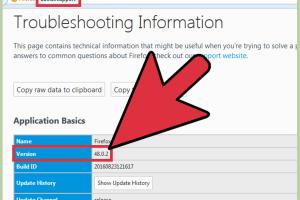
-
Quick Links:
- Introduction
- Importance of Knowing Your Firefox Version
- Step-by-Step Guide to Check Your Firefox Version
- Common Issues with Firefox Versions
- How to Update Firefox
- Troubleshooting Version Check
- Future Versions and What to Expect
- Expert Insights on Firefox
- Case Studies: Users and Their Firefox Experiences
- FAQs
Introduction
Knowing which version of Firefox you are using is essential for various reasons, including security updates, compatibility with websites, and access to new features. In this comprehensive guide, we will delve into how to check your Firefox version and why it matters.
Importance of Knowing Your Firefox Version
Firefox, like many web browsers, regularly updates its software to enhance performance, security, and user experience. Here are some key reasons why you should know your version:
- Security: Older versions may have vulnerabilities that have been patched in newer releases.
- Compatibility: Some websites may only support the latest versions.
- New Features: Each update often comes with new features that enhance usability.
Step-by-Step Guide to Check Your Firefox Version
Finding out which version of Firefox you are using is simple. Follow these steps:
- Open Firefox on your computer.
- Click on the menu button (three horizontal lines) in the upper right corner.
- Select Help from the menu.
- Click on About Firefox.
- A window will pop up displaying your current version of Firefox.
For example, if you see "Firefox 93.0," you are using version 93.0.
Common Issues with Firefox Versions
Sometimes users encounter issues when checking their Firefox version. Here are some of the most common problems:
- Firefox Won't Open: If Firefox is not opening, you may have to troubleshoot your installation.
- Menu Options Missing: Ensure that you are using the correct menu layout; options may vary depending on your setup.
How to Update Firefox
Keeping your Firefox updated is crucial for security and performance. Here’s how to do it:
- Open Firefox.
- Go to the menu button and select Help, then About Firefox.
- Firefox will automatically check for updates and download them if available.
- Restart Firefox to complete the update.
Troubleshooting Version Check
If you're having trouble checking your version, try these troubleshooting steps:
- Ensure your Firefox is installed correctly.
- Check for any errors that may indicate a need for repair.
- Reinstall Firefox if necessary.
Future Versions and What to Expect
Firefox is constantly evolving. Upcoming versions promise enhancements in speed, privacy, and functionality. Staying informed about these updates can help you make the most of your browsing experience.
Expert Insights on Firefox
Experts recommend regularly checking your version to ensure you are benefiting from the latest features and security updates. According to a recent study by TechRadar, users who keep their browsers updated experience fewer security issues.
Case Studies: Users and Their Firefox Experiences
To illustrate the importance of knowing your Firefox version, let’s explore some user experiences:
Case Study 1: Security Breach
A user running an outdated version of Firefox experienced a security breach due to a known vulnerability. After updating, they reported enhanced security and performance.
Case Study 2: Compatibility Issues
Another user found that certain websites were not displaying correctly due to using an older version of Firefox. After updating, all websites functioned as intended.
FAQs
Here are some frequently asked questions about finding your Firefox version:
- How often does Firefox update? Firefox updates approximately every 4-6 weeks.
- What should I do if I can't find my version? Ensure you are checking the right menu options; consider reinstalling Firefox if issues persist.
- Can I revert to an older version? Yes, but be cautious as older versions may lack security updates.
- Is there a way to automate updates? Yes, you can enable automatic updates in the settings menu.
- Why is knowing the version important for developers? Developers need to ensure compatibility with the latest features and security standards.
- Can extension compatibility vary by version? Yes, some extensions may only work with specific versions.
- What are the risks of not updating? Not updating can expose you to security vulnerabilities and bugs.
- Is there a way to check version history? Yes, you can check Mozilla's official site for version release notes.
- What if my Firefox is crashing? Check for updates, and consider refreshing the browser.
- How can I get help if I'm stuck? Visit Mozilla's support page for detailed assistance.
Random Reads
- How to delete browsing history google chrome
- Mastering call of duty
- Mastering browser settings
- Mastering oil over water polyurethane
- Mastering nvidia sli
- How to straighten leaning fence post
- How to download movies ipad apple tv netflix
- How to disband guild world of warcraft
- Contact google uk
- Contact google support gmail