How to Freeze Your Location on Find My Without Anyone Knowing
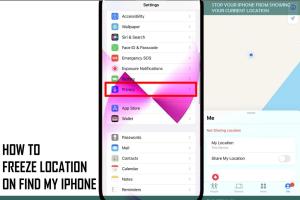
-
Quick Links:
- Introduction
- Understanding the Find My App
- Why Freeze Your Location?
- Step-by-Step Guide to Freezing Your Location
- Case Studies
- Expert Insights on Digital Privacy
- FAQs
- Conclusion
Introduction
In today's technology-driven world, privacy has become a precious commodity. With smartphones providing real-time location data, many users find themselves in a constant balancing act between connectivity and privacy. The Apple Find My app is a powerful tool, allowing users to locate their devices and keep track of friends and family. However, this feature can also feel invasive, especially if you want to maintain some level of anonymity. This article will explore how to freeze your location on Find My without anyone knowing, ensuring your privacy while using your Apple devices.
Understanding the Find My App
The Find My app combines two key functionalities: locating your Apple devices and sharing your location with friends and family. When enabled, your device continuously updates its location, making it easy for others to see where you are at any given moment. However, this can lead to concerns about privacy, as friends, family, or even unwanted individuals can track your whereabouts.
The Features of Find My
- Device Location: Track your lost or stolen devices.
- Location Sharing: Share your real-time location with friends and family.
- Notifications: Get alerts when your device is found or when someone leaves a designated area.
Why Freeze Your Location?
There are various reasons why someone might want to freeze their location on the Find My app:
- Privacy Concerns: Protect your personal space from being tracked.
- Safety Reasons: Avoid being followed or stalked.
- Digital Footprint Management: Reduce your digital footprint and increase your online anonymity.
Step-by-Step Guide to Freezing Your Location
Here’s a detailed guide on how to freeze your location on Find My without alerting anyone:
Step 1: Disable Location Services
- Open Settings on your iPhone.
- Scroll down and select Privacy.
- Tap on Location Services.
- Toggle off Location Services completely to stop all location tracking.
Step 2: Manage Find My Settings
- In the Settings menu, tap on your Apple ID at the top.
- Select Find My.
- Toggle off Share My Location.
Step 3: Use Airplane Mode
When you enable Airplane Mode, all wireless connections are disabled, including GPS. This is an effective way to freeze your location:
- Swipe down from the top right corner of your screen to access the Control Center.
- Tap the Airplane icon to enable Airplane Mode.
Step 4: Restart Your Device
After making these changes, restart your device to ensure that all settings take effect properly.
Case Studies
To better understand the implications of freezing your location, let’s look at a few hypothetical case studies:
Case Study 1: The Concerned Parent
A parent concerned about their teenager's whereabouts may want to track their location. By freezing their location, the teenager can enjoy more privacy and independence without constant monitoring.
Case Study 2: The Busy Professional
A professional who travels frequently might not want their colleagues to know their exact location at all times. Freezing their location allows them to manage their professional relationships better.
Expert Insights on Digital Privacy
According to digital privacy experts, one of the best ways to protect your location data is to regularly review your privacy settings and understand how the apps you use collect and share data.
FAQs
1. Can I freeze my location without completely disabling Find My?
Unfortunately, freezing your location typically requires disabling location sharing features.
2. Will my friends know if I freeze my location?
Yes, if you disable location sharing, your friends will be notified that your location is no longer available.
3. Is it illegal to freeze your location on Find My?
No, freezing your location is not illegal, but it may violate agreements with family or friends who rely on location sharing.
4. How can I unfreeze my location?
Simply reverse the steps outlined in the guide to re-enable location services and sharing.
5. Does freezing my location affect other apps?
Yes, freezing your location will prevent all apps that rely on location data from functioning properly.
6. Can I still use Find My to locate my devices if I freeze my location?
Yes, you can still use Find My to locate your devices as long as the feature is enabled.
7. How does Airplane Mode affect my location?
Airplane Mode disables all wireless connections, including GPS, thus freezing your location.
8. What are the risks of freezing my location?
The main risk is losing the ability to be located in case of emergencies.
9. Can I use a VPN to mask my location instead?
A VPN can help mask your IP address but won’t prevent GPS tracking by apps like Find My.
10. Is there a way to freeze my location temporarily?
Using Airplane Mode is a temporary solution, but remember to re-enable your settings afterward.
Conclusion
Freezing your location on the Find My app is a straightforward process that can greatly enhance your privacy. Whether you are concerned about being constantly tracked or simply value your personal space, understanding how to manage these settings is crucial. By following the steps outlined in this article, you can successfully take control of your digital privacy without alerting anyone.
For more information on digital privacy, consider checking out resources like the Privacy Rights Clearinghouse or the Electronic Frontier Foundation.
Random Reads
- Disable norton antivirus
- How to send message unknown number whatsapp
- How to send google chat invitation gmail
- How to shut down or restart another computer using cmd
- Fix stick drift ps5 controller
- Fix sticky keyboard keys
- How to get rid of bed bug stains
- How to get rid of an old couch
- How to remove a radiator for decorating
- Easily reinstall wifi drivers windows 10 11