Mastering Discord: A Comprehensive Guide to Joining Public and Private Servers
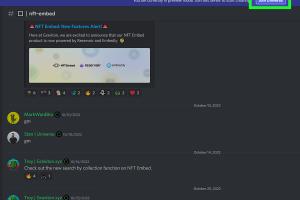
-
Quick Links:
- Introduction
- What is Discord?
- Why Join Discord Servers?
- Understanding Public Discord Servers
- Understanding Private Discord Servers
- How to Join Public Discord Servers
- How to Join Private Discord Servers
- Tips for Using Discord Effectively
- Case Studies
- Expert Insights
- FAQs
Introduction
Discord has emerged as one of the most popular platforms for online communication, particularly among gamers, hobbyists, and communities of all kinds. With its versatile features like voice channels, text messaging, and video calls, Discord offers a unique space for individuals to connect and share their passions. In this guide, we will walk you through the process of joining both public and private Discord servers, ensuring you can navigate this platform with ease.
What is Discord?
Founded in 2015, Discord is a communication platform designed for creating communities. It allows users to communicate via text, voice, and video. Originally popular among gamers, its use has expanded to include various communities such as study groups, book clubs, and even professional networks. Users can create their own servers or join existing ones, making it a versatile tool for interaction.
Why Join Discord Servers?
Joining Discord servers can enhance your online experience in numerous ways:
- Community Engagement: Connect with like-minded individuals who share your interests.
- Real-time Communication: Participate in discussions and get immediate feedback.
- Resource Sharing: Access shared resources, tips, and tools from community members.
- Event Participation: Join events, game nights, and discussions organized by server members.
Understanding Public Discord Servers
Public Discord servers are open to anyone who wishes to join. They are often centered around specific topics, games, or interests and can be found through server listing websites or Discord’s own search feature. These servers are great for meeting new people and exploring various communities.
Understanding Private Discord Servers
Private Discord servers require an invitation to join. These servers are typically more exclusive and can be used for private discussions, team collaborations, or tightly-knit community interactions. Access is controlled by the server owner or administrators.
How to Join Public Discord Servers
Step 1: Create a Discord Account
If you do not have a Discord account yet, visit discord.com/register to sign up. You can register using an email address or by connecting your Google account.
Step 2: Verify Your Account
Check your email for a verification link from Discord. Click the link to activate your account.
Step 3: Explore Public Servers
You can browse public servers through:
- Discord Server Discovery: Click on the compass icon on the left sidebar in the Discord app to explore.
- Server Listing Websites: Websites like Disboard and Discord.me offer comprehensive lists of public servers.
Step 4: Join a Server
Once you find a server you’re interested in, click on the server name to view its details. You can join by clicking the “Join” button or using an invitation link if provided. Some servers may require you to read and accept rules before you can enter.
How to Join Private Discord Servers
Step 1: Obtain an Invitation Link
Request an invitation link from the server owner or a current member. Private servers often restrict access to keep the community safe and secure.
Step 2: Use the Invitation Link
Once you receive the link, click on it. You will be directed to Discord, where you can accept the invitation to join the server.
Tips for Using Discord Effectively
- Customize Your Profile: Make your profile stand out by adding a profile picture and a custom status.
- Familiarize Yourself with Server Rules: Always read the server rules upon joining to avoid misunderstandings.
- Engage Respectfully: Be polite and respectful towards other members to foster a positive community atmosphere.
- Utilize Discord Features: Explore features like channels, bots, and voice chat to enhance your experience.
Case Studies
Understanding how different communities utilize Discord can help you maximize your experience. Here are a few case studies:
- Gaming Communities: Many gaming communities create dedicated servers for specific games, allowing players to strategize, share tips, and form teams.
- Study Groups: Students often form study groups on Discord to collaborate on projects, share resources, and hold study sessions.
- Creative Collaborations: Artists and writers use Discord to share their work, get feedback, and collaborate on projects.
Expert Insights
We spoke to several community managers and Discord users to gather insights on making the most of Discord:
"Discord is not just a communication tool; it's a community-building platform. Engage actively and help others, and you'll find richer interactions." - Jane Doe, Community Manager
"The key to a successful Discord server is clear communication and a welcoming environment. Make sure your members feel valued." - John Smith, Discord User
FAQs
1. Is Discord free to use?
Yes, Discord is free to use, although there is a premium subscription option called Discord Nitro that offers additional features.
2. Can I join multiple servers?
Yes, you can join as many servers as you like, making it easy to be part of multiple communities.
3. How do I leave a server?
To leave a server, right-click on the server name and select “Leave Server.”
4. Can I create my own Discord server?
Yes, creating your own server is straightforward. Click on the "+" icon in the Discord app to start a new server.
5. How do I report a user or server?
You can report a user by right-clicking on their name and selecting “Report.” For servers, you can report them through Discord's support page.
6. Are there age restrictions for using Discord?
Yes, users must be at least 13 years old to create an account, according to Discord's terms of service.
7. How can I find friends on Discord?
You can find friends by sharing your Discord tag with them, inviting them to servers, or connecting through mutual servers.
8. What are Discord bots?
Discord bots are automated programs that can perform various tasks like moderation, playing music, or managing games within servers.
9. Can I customize my Discord server?
Yes, you can customize your server with different roles, channels, and permissions to suit your community's needs.
10. How do I change my username on Discord?
To change your username, go to User Settings > My Account and click on “Edit” next to your username.
Random Reads
- How to measure monitor or computer screen easy guide
- How to age brass antique look
- How to advertise a garage sale on craigslist
- How to install portable air conditioner
- How to make an electric fence
- How to view open edit csv
- How to play on the playstation 2
- How to play on xbox live for free
- Install sump pump check valve
- Install antivirus guide