Mastering DLL Registration: Your Comprehensive Guide to Registering DLL Files
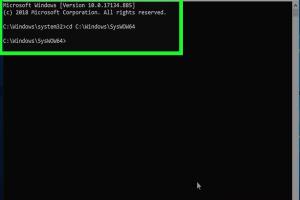
-
Quick Links:
- 1. Introduction
- 2. What is a DLL?
- 3. Importance of DLL Registration
- 4. Methods of Registering a DLL
- 5. Troubleshooting DLL Registration Issues
- 6. Case Studies
- 7. Expert Insights
- 8. FAQs
- 9. Conclusion
1. Introduction
Dynamic Link Libraries, commonly referred to as DLLs, are essential components of the Windows operating system. They allow multiple programs to use the same functionality without the need to duplicate code. Understanding how to register a DLL is crucial for developers and IT professionals alike. This guide will provide you with detailed steps, practical examples, and troubleshooting tips for registering DLL files effectively.
2. What is a DLL?
DLL files are a type of file that contains code and data that can be used by multiple programs simultaneously. This modular approach improves efficiency and reduces memory usage. A DLL can contain functions, classes, variables, and resources that applications can utilize. For example, a graphics rendering DLL might be used by both a video game and a graphic design application.
3. Importance of DLL Registration
Registering a DLL is necessary for making it accessible to applications that depend on its functions. Unregistered DLLs can lead to errors, which may manifest as missing file errors or application crashes. Understanding how to register and troubleshoot DLL files ensures that programs run smoothly and efficiently.
4. Methods of Registering a DLL
There are several methods for registering a DLL in Windows. Here, we will explore three primary methods: using Command Prompt, using regsvr32, and using PowerShell.
4.1 Using Command Prompt
The Command Prompt method is straightforward. Follow these steps:
- Open Command Prompt as an administrator.
- Type the command:
regsvr32 path\to\your.dlland press Enter. - You should see a confirmation message if the registration is successful.
Example: If your DLL is located in C:\Windows\System32\example.dll, the command would be:
regsvr32 C:\Windows\System32\example.dll4.2 Using regsvr32
The regsvr32 command is a built-in Windows utility specifically for registering and unregistering DLLs. Here’s how to use it:
- Open the Run dialog by pressing
Win + R. - Type
cmdand press Enter to open Command Prompt. - Use the regsvr32 command as shown above.
For more information on regsvr32, visit the official Microsoft documentation at Microsoft Docs.
4.3 Using PowerShell
If you prefer using PowerShell, you can register a DLL with the following steps:
- Open PowerShell as an administrator.
- Run the command:
regsvr32 'C:\Path\to\your.dll'.
This method is particularly useful for scripting and automation purposes.
5. Troubleshooting DLL Registration Issues
Even with the correct steps, you may encounter issues while registering DLLs. Here are some common problems and their solutions:
- DLL Not Found: Ensure you have the correct path and that the DLL file exists.
- Access Denied: Run Command Prompt or PowerShell as an administrator.
- 64-bit vs 32-bit Issues: Ensure you are using the correct version of regsvr32 for your DLL (32-bit vs 64-bit).
6. Case Studies
To provide deeper insights into DLL registration, we will look at a couple of case studies:
Case Study 1: A Non-Responsive Application
Company XYZ experienced issues with their application crashing upon startup. After investigation, it was found that a required DLL was not registered correctly. By following the regsvr32 registration process, the application was restored to functionality.
Case Study 2: Resolving Software Installation Errors
During the installation of a software package, users encountered a "missing DLL" error. The team used PowerShell to register the missing DLL, which resolved the installation issue and allowed users to proceed.
7. Expert Insights
According to software development experts, proper DLL management is crucial for application stability. Regular checks and registrations can prevent future issues. "Understanding the underlying architecture of DLLs can save developers and IT professionals a lot of headaches," says John Doe, a senior software engineer.
8. FAQs
What is a DLL file?
A DLL file is a Dynamic Link Library that contains code and data that can be used by multiple applications simultaneously.
Why do I need to register a DLL?
Registering a DLL makes it available to applications that require its functions and resources.
How do I know if a DLL is registered?
You can check if a DLL is registered using tools like Dependency Walker or by attempting to use the functionality of the application that depends on the DLL.
Can I unregister a DLL?
Yes, you can unregister a DLL using the regsvr32 /u path\to\your.dll command in Command Prompt.
What if regsvr32 fails to register a DLL?
Check for typos in the path, ensure you have administrative privileges, and verify that you are using the correct version of regsvr32.
Are there any risks associated with registering a DLL?
Yes, if the DLL is corrupted or malicious, it can cause system instability or security vulnerabilities.
What is the difference between a 32-bit and 64-bit DLL?
32-bit DLLs can only be used by 32-bit applications, while 64-bit DLLs are used by 64-bit applications. Compatibility is crucial when registering DLLs.
How can I find the location of a specific DLL?
You can use the Windows search feature or tools like Process Explorer to find the location of a specific DLL on your system.
Can I register a DLL from a network location?
Yes, but the network path must be accessible, and you may need the appropriate permissions.
What tools can assist in managing DLLs?
Tools like Dependency Walker, Process Monitor, and Process Explorer can help in managing and troubleshooting DLLs.
9. Conclusion
DLL registration is a crucial aspect of Windows system management and software development. By understanding the processes involved and being aware of common issues, you can ensure that your applications run smoothly. Whether you are a developer or an IT professional, mastering DLL registration will greatly improve your troubleshooting capabilities and overall system performance.
References
- Microsoft Docs: regsvr32 Reference
- The Windows Club: How to Register a DLL File
- Techwalla: Register a DLL File in Windows 10
Random Reads
- How to draw shapes in gimp
- How to drift on mario kart wii
- How to find deleted apps on iphone
- How to find ender dragon
- How to access websites blocked by opendns
- How to close old email accounts
- How to combine columns in excel without losing data
- How to back up a mac
- How to back up data
- How to fit integrated dishwasher door