Mastering Gmail: A Comprehensive Guide to Searching for Old Emails on Desktop and Mobile
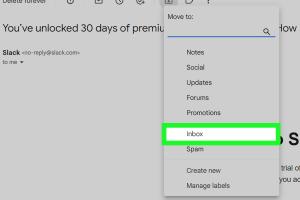
-
Quick Links:
- Introduction
- Understanding Gmail Search
- Desktop Search Techniques
- Mobile Search Techniques
- Advanced Search Operators
- Case Studies
- Expert Insights
- Common Issues and Solutions
- Conclusion
- FAQs
Introduction
In today's fast-paced digital world, emails remain a crucial form of communication, both personally and professionally. However, as your inbox grows, finding old emails can become increasingly challenging. Fortunately, Gmail offers powerful search functions that can help you locate any email, no matter how old. This comprehensive guide will walk you through the process of searching for old emails in Gmail, both on desktop and mobile devices.
Understanding Gmail Search
Gmail’s search functionality is designed to be user-friendly, but many users are unaware of its full capabilities. When you type a query into the search bar, Gmail searches through your emails for matching content, senders, subjects, and more. Understanding how Gmail organizes your email data can help you refine your searches and find old emails more efficiently.
Desktop Search Techniques
Searching for old emails on the desktop version of Gmail can be done in several straightforward steps.
1. Basic Searches
To perform a basic search, simply type keywords, email addresses, or phrases into the search bar at the top of your Gmail interface. Gmail will automatically filter your emails to display relevant results.
2. Using Filters
Filters allow you to narrow down your search results. Here’s how to use them:
- Click on the search bar.
- Click on the small arrow on the right of the search bar to open the advanced search options.
- Fill in the fields such as 'From', 'To', 'Subject', or 'Has the words' to refine your search.
- Click on 'Search' to see the results.
3. Searching by Date
You can also search for emails from a specific date or time period:
- Use the format
after:YYYY/MM/DD before:YYYY/MM/DDin the search bar to specify dates. - Example:
after:2022/01/01 before:2022/12/31will show emails from the year 2022.
4. Searching by Attachment
If you are looking for emails with attachments, simply type has:attachment in the search bar. You can combine this with other search terms to narrow down the results.
Mobile Search Techniques
Searching for emails on the Gmail mobile app is just as efficient, though the interface may differ slightly.
1. Basic Searches
Start by tapping on the search icon at the top of the Gmail app. Type in your keywords, and Gmail will present you with matching emails.
2. Using Filters
To use filters in the mobile app:
- Tap on the search icon.
- Scroll down to find filter options such as 'From', 'To', or 'Subject'.
- Select the filters you want to apply and tap 'Search'.
3. Voice Search
For added convenience, you can use voice search by tapping the microphone icon. Speak your search query, and Gmail will process it accordingly.
Advanced Search Operators
Gmail supports a variety of advanced search operators that can significantly enhance your search experience. Here are some useful operators:
from:- Search for emails from a specific sender.to:- Search for emails sent to a specific recipient.subject:- Search for keywords in the subject line.label:- Search within specific labels or folders.is:unread- Find all unread messages.in:drafts- Search within your draft emails.
Case Studies
To illustrate the effectiveness of Gmail's search features, let's explore a few case studies involving users who successfully navigated their email challenges.
Case Study 1: The Busy Professional
Emily, a marketing manager, often receives large volumes of emails daily. After a hectic week, she needed to retrieve an important email from a client. Using the advanced search operators, she quickly found the email by searching for from:[email protected] subject:proposal, saving her valuable time.
Case Study 2: The Student
James, a university student, was looking for an email containing lecture notes from last semester. He utilized the date filter with after:2022/01/01 before:2022/05/31 to locate his notes swiftly, demonstrating how effective date-based searches can be.
Expert Insights
We reached out to email management experts for their tips on maximizing Gmail's search capabilities:
Tip 1: Keep Your Inbox Organized
Regularly archiving old emails and using labels can make searching easier. The more organized your inbox, the quicker you’ll find what you need.
Tip 2: Make Use of Keyboard Shortcuts
Familiarize yourself with Gmail keyboard shortcuts to speed up your search process. For example, pressing / allows you to jump straight to the search bar.
Common Issues and Solutions
Even with all the tools available, users may encounter challenges. Here are some common issues along with solutions:
Issue 1: Unable to Find Specific Emails
Solution: Double-check your search terms and consider using advanced operators to refine your search.
Issue 2: Search Function Not Responding
Solution: Ensure your app is updated, and try restarting your device if the issue persists.
Conclusion
Searching for old emails in Gmail doesn’t have to be a daunting task. By utilizing the tips and techniques outlined in this guide, you can efficiently navigate your Gmail inbox and locate even the oldest emails. Whether on desktop or mobile, mastering these search functionalities will save you time and frustration.
FAQs
- How can I search for emails in Gmail by date?
You can use the search operatorsafter:andbefore:followed by the respective dates. - Is it possible to search for emails with attachments?
Yes, simply typehas:attachmentin the search bar. - Can I find old emails from a specific sender?
Yes, use thefrom:operator followed by the sender's email address. - What if I forget the exact email address of the sender?
You can search using keywords or phrases you remember from the email. - Why can’t I find emails that I know are in my inbox?
Check your search terms and consider using advanced search options for more accurate results. - Can I search for emails without typing?
Yes, you can use voice search on the mobile app by tapping the microphone icon. - How do I access advanced search options in Gmail?
Click the small arrow in the search bar to open advanced search fields. - Are there any keyboard shortcuts for searching in Gmail?
Yes, pressing/will take you directly to the search bar. - Can I retrieve permanently deleted emails?
Once deleted permanently, emails cannot be recovered through Gmail. - Is there a limit to how far back I can search for emails?
No, Gmail allows you to search through all emails, regardless of age, as long as they are not deleted.
Random Reads