How to Securely Use Tor with Firefox on Windows: The Ultimate BlackBelt Setup Guide
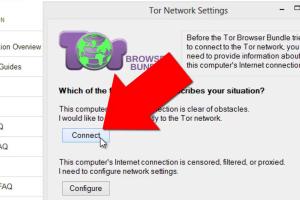
-
Quick Links:
- Introduction
- What is Tor?
- Why Use Tor with Firefox?
- System Requirements
- Setting Up Tor with Firefox
- Configuring Firefox for Tor
- Advanced Setup Options
- Case Studies and Real-World Applications
- Common Mistakes to Avoid
- FAQs
- Conclusion
Introduction
In a world where online privacy is continually under siege, the need for secure browsing methods has never been more critical. One of the most effective tools available for maintaining privacy is the Tor network. This guide will walk you through the process of using Tor with Firefox on Windows, with a focus on setting up a robust and secure configuration, often referred to as the "BlackBelt Setup." Whether you're a seasoned privacy advocate or a newcomer, this guide will provide you with the knowledge and tools you need to protect your online presence.
What is Tor?
The Tor network, short for "The Onion Router," is a decentralized network that enables anonymous communication by routing internet traffic through a series of volunteer-operated servers. This process obscures your IP address and makes it difficult for anyone to trace your online activity. It is particularly useful for:
- Bypassing censorship
- Accessing hidden services
- Protecting your identity while browsing
By using Tor, users can enhance their online privacy and protect themselves from surveillance and tracking.
Why Use Tor with Firefox?
Firefox is one of the most customizable and privacy-focused web browsers available. When combined with Tor, it offers several advantages:
- Enhanced Security: Firefox has built-in features that can bolster your security while using Tor.
- Customization: Firefox can be tailored to meet your specific privacy needs through various extensions and settings.
- Open Source: Both Tor and Firefox are open-source projects, allowing for transparent security practices.
System Requirements
Before diving into the setup process, ensure your Windows system meets the following requirements:
- Windows 10 or later
- Minimum 2GB RAM (4GB recommended)
- Stable internet connection
- Administrative privileges to install software
Setting Up Tor with Firefox
Follow these steps to set up Tor with Firefox on your Windows machine:
Step 1: Download Tor Browser
1. Visit the official Tor Project website at https://www.torproject.org/download/.
2. Click on the “Download” button and select the Windows version.
3. Once downloaded, run the installer and follow the on-screen instructions to install the Tor Browser.
Step 2: Install Firefox
If you don’t have Firefox installed:
1. Visit the Mozilla website at https://www.mozilla.org/en-US/firefox/new/.
2. Download the latest version of Firefox and install it.
Step 3: Connect to the Tor Network
1. Open the Tor Browser.
2. Click on "Connect" to join the Tor network.
3. Once connected, you can start browsing the web anonymously using the Tor Browser.
Configuring Firefox for Tor
To maximize your privacy and security, configure Firefox as follows:
Step 1: Basic Privacy Settings
1. Open Firefox and go to Options.
2. Under "Privacy & Security," set "Enhanced Tracking Protection" to "Strict."
3. Clear browsing data regularly to prevent tracking.
Step 2: Install Privacy Extensions
Consider adding the following extensions:
- NoScript: Prevents scripts from running on untrusted sites.
- HTTPS Everywhere: Forces HTTPS connections, enhancing security.
- Privacy Badger: Blocks trackers automatically.
Step 3: Configure Proxy Settings
1. Go to Options and scroll to "Network Settings."
2. Click on "Settings…" and select "Manual proxy configuration."
3. Enter the following settings:
- HTTP Proxy: 127.0.0.1
- Port: 9050
Advanced Setup Options
If you want to take your Tor and Firefox setup to the next level, consider the following advanced options:
Use a VPN
Using a reputable VPN alongside Tor can add an extra layer of security. When choosing a VPN, look for:
- No-logs policy
- Strong encryption protocols
- Good speed and reliability
Regularly Update Software
Keep both Tor and Firefox updated to protect against vulnerabilities. Enable automatic updates where possible.
Tor Bridges
If you are in a region with heavy censorship, consider using Tor bridges to connect to the network. Bridges are private Tor relays that help you bypass censorship.
Case Studies and Real-World Applications
Many users and organizations have successfully utilized Tor to protect their privacy. Here are a few examples:
Whistleblowers and Journalists
Whistleblowers like Edward Snowden have utilized Tor to communicate securely. Journalists often rely on Tor to communicate with sources without compromising their identities.
Activists in Repressive Regimes
Activists in countries with strict censorship laws use Tor to organize and advocate for change safely.
Common Mistakes to Avoid
Here are some common pitfalls to avoid when using Tor with Firefox:
- Using personal information while browsing.
- Ignoring updates to Tor and Firefox.
- Disabling Tor without disconnecting from the network.
FAQs
1. What is the Tor network?
The Tor network is a system designed to enable anonymous communication over the internet by routing traffic through multiple servers.
2. Can I use Tor with any browser?
While you can use Tor with other browsers, it's recommended to use the Tor Browser for optimal privacy.
3. Is using Tor illegal?
No, using Tor is legal in most countries, but some activities conducted through Tor may not be.
4. How does Tor keep me anonymous?
Tor anonymizes your internet traffic by routing it through a series of volunteer-operated servers, making it difficult to trace back to you.
5. Can I be tracked while using Tor?
While Tor enhances privacy, it is not foolproof. Users should take additional precautions to maintain anonymity.
6. What are the risks of using Tor?
Risks include malicious exit nodes and potential monitoring by governments or organizations.
7. Should I use a VPN with Tor?
Using a VPN can provide an additional layer of security, but it's crucial to choose a reliable provider.
8. Can I access the deep web with Tor?
Yes, Tor allows access to websites that are not indexed by traditional search engines.
9. Is Tor safe for online banking?
Using Tor for online banking is generally not recommended due to potential security risks.
10. How can I ensure my Tor setup is secure?
Regularly update your software, avoid sharing personal information, and consider using a VPN.
Conclusion
Using Tor with Firefox on Windows can significantly enhance your online privacy, but it requires proper setup and awareness of potential risks. By following the guidelines outlined in this BlackBelt Setup Guide, you can browse the internet with greater confidence in your anonymity. Remember that online security is an ongoing process, and staying informed about best practices is essential for protecting your digital life.
For more information on online privacy and security, check out these resources:
- Electronic Frontier Foundation: Tor and Privacy
- Tor Project FAQ
- PrivacyTools: Guides and Resources
- NSA: The Tor Network
Random Reads
- Deep web guide
- Delete horizontal line word
- How to oil ceiling fan
- How to open a 3 digit combination lock
- Prevent easy install vmware workstation
- How to open an iphone
- How to open and edit pdf in microsoft word
- Easiest way to clear cache on roku device
- Download xbox games background
- How to play mobile legends bang bang