Mastering PS4 Game Updates: Your Comprehensive Guide to Keeping Your Games Fresh
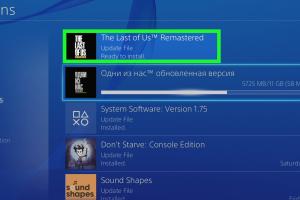
-
Quick Links:
- Introduction
- Why Update PS4 Games?
- How to Check for Updates
- Manual Updating of PS4 Games
- Automatic Updating of PS4 Games
- Updating Games from Disc
- Common Issues and Solutions
- Case Study: Update Behavior Across Different Titles
- Expert Insights on Game Updates
- Conclusion
- FAQs
Introduction
Updating your PS4 games is crucial for ensuring a seamless gaming experience. Whether it’s fixing bugs, adding new content, or enhancing performance, updates play a significant role in keeping your gaming library up to date. In this comprehensive guide, we’ll explore everything you need to know about updating PS4 games, including methods, tips, and troubleshooting advice.
Why Update PS4 Games?
There are several reasons why keeping your PS4 games updated is essential:
- Bug Fixes: Developers frequently release updates to fix bugs that can hinder gameplay.
- New Features: Updates often introduce new content and features that enhance the gaming experience.
- Performance Improvements: Updates can optimize game performance, making it run smoother and load faster.
- Security Patches: Updates can protect your console from vulnerabilities that could be exploited by hackers.
How to Check for Updates
To check for updates on your PS4, follow these simple steps:
- Turn on your PS4 and navigate to the home screen.
- Highlight the game you want to update.
- Press the Options button on your controller.
- Select Check for Update.
- If an update is available, follow the on-screen prompts to download and install it.
Manual Updating of PS4 Games
Manual updates give you control over when and what to update. Here’s how to do it:
- Follow the steps outlined in the previous section to check for updates.
- If an update is available, select it and confirm the download.
- Wait for the download to complete. The game will install the update automatically after the download.
Automatic Updating of PS4 Games
To ensure your games are always up to date, you can enable automatic updates:
- Go to Settings from the PS4 home screen.
- Select System and then Automatic Downloads.
- Check the box next to Application Update Files.
- Your PS4 will now automatically download updates when it is in Rest Mode or online.
Updating Games from Disc
If you have physical copies of games, updating them is straightforward. Here’s how:
- Insert the game disc into your PS4.
- Follow the steps in the How to Check for Updates section.
- The system will check for updates and download them if available.
Common Issues and Solutions
Sometimes, updating games can lead to common problems. Here are some issues and their solutions:
- Update Fails: Restart your PS4 and try again.
- Slow Downloads: Check your internet connection and consider using a wired connection for faster speeds.
- Insufficient Storage: Free up space on your PS4 by deleting unwanted games or applications.
Case Study: Update Behavior Across Different Titles
In a recent analysis of popular PS4 games like The Last of Us Part II and Call of Duty: Warzone, it was observed that:
- The Last of Us Part II: Typically requires larger updates after major patches, sometimes exceeding 20 GB.
- Call of Duty: Warzone: Regularly introduces smaller updates, often under 5 GB, focusing on bug fixes and balance changes.
This case study highlights the importance of being prepared for varying update sizes and frequencies, emphasizing the need for adequate storage space.
Expert Insights on Game Updates
Industry experts recommend keeping your PS4 updated not just for new content but also for optimal performance. “Regular updates can significantly improve your gaming experience, especially with online multiplayer games,” says gaming analyst Sarah Johnson. “Players often overlook the importance of updates, which can lead to frustrating gameplay.”
Conclusion
Updating your PS4 games is essential for an optimal gaming experience. By following the methods outlined in this guide, you can ensure that your games are always up to date, enhancing your enjoyment and performance. Stay ahead of the curve by checking for updates regularly and enabling automatic downloads to minimize interruptions.
FAQs
- How often should I update my PS4 games? It’s advisable to check for updates regularly, especially before playing online.
- Can I play a game while it’s updating? Yes, you can often play a game while updates download in the background.
- What happens if I don’t update my games? You may miss out on new content, features, and critical bug fixes.
- Are updates free? Yes, game updates are typically free for owners of the game.
- How do I know if an update is mandatory? If an update is required to play online or access new content, it will usually be stated in the update prompt.
- Can I delete updates? You can delete updates, but it’s not recommended as you may lose access to new features.
- What is the largest update ever released for a PS4 game? Updates can vary greatly, but games like Final Fantasy XIV have seen updates over 60 GB.
- Why are some updates so large? Major updates often include new content, features, and graphical enhancements, which require more data.
- How can I speed up game updates? Use a wired internet connection and ensure your PS4 is in Rest Mode to allow updates to download automatically.
- Can I update games from a USB drive? Yes, you can manually install updates from a USB drive if necessary.
Random Reads