Mastering SQL Files: A Comprehensive Guide to Viewing and Editing with MySQL Workbench, Excel, and More
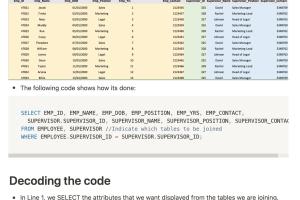
-
Quick Links:
- 1. Understanding SQL Files
- 2. Tools for Viewing and Editing SQL Files
- 3. Using MySQL Workbench to Manage SQL Files
- 4. Editing SQL Files with Excel
- 5. Other Tools for SQL File Management
- 6. Best Practices for Handling SQL Files
- 7. Case Studies and Real-World Applications
- 8. FAQs
1. Understanding SQL Files
Structured Query Language (SQL) files are essential components in managing databases. They typically contain commands that tell the database how to perform specific tasks, such as creating tables, inserting data, and querying data.
SQL files are usually saved with the .sql extension and can be executed in various database management systems (DBMS). Understanding how to read and edit these files is crucial for database administrators and developers alike.
2. Tools for Viewing and Editing SQL Files
There are several tools available for viewing and editing SQL files. The most popular ones include:
- MySQL Workbench
- Microsoft Excel
- Notepad++
- Sublime Text
- DB Browser for SQLite
Each tool has its own strengths and weaknesses, which we will explore in more detail in the following sections.
3. Using MySQL Workbench to Manage SQL Files
3.1 Getting Started with MySQL Workbench
MySQL Workbench is a powerful tool for database design, development, and administration. It provides a graphical interface that makes it easy to interact with databases and SQL files.
To get started, download and install MySQL Workbench from the official website: MySQL Workbench Download.
3.2 Opening SQL Files in MySQL Workbench
To open an SQL file in MySQL Workbench, follow these steps:
- Launch MySQL Workbench.
- Navigate to the "File" menu and select "Open."
- Choose the .sql file you wish to edit and click "Open."
Once opened, you can view the contents of the file in the SQL editor.
3.3 Editing SQL Files in MySQL Workbench
Editing SQL files in MySQL Workbench is straightforward:
- Make your changes directly in the SQL editor.
- To save your changes, navigate to "File" and select "Save" or "Save As" if you want to create a new version of the file.
MySQL Workbench also provides syntax highlighting, which can help to spot errors in your SQL code quickly.
4. Editing SQL Files with Excel
Microsoft Excel can also be used to edit SQL files, although it's not specifically designed for this purpose. However, it provides a familiar interface for many users.
4.1 Importing SQL Files into Excel
To import an SQL file into Excel:
- Open Excel and go to "Data."
- Select "Get Data" from the "Get & Transform Data" section.
- Choose "From File" and then "From Text/CSV."
- Locate your .sql file and click "Import."
Excel will parse the SQL file and present you with the data in a spreadsheet format.
4.2 Editing the Data
Once the data is in Excel, you can easily edit it using standard Excel functionalities. You can also apply formulas and functions as needed.
4.3 Exporting Back to SQL
After editing, you can export the data back to SQL format:
- Go to "File" and select "Save As."
- Choose "Text (Tab delimited) (*.txt)" as the file type.
- Rename your file with a .sql extension and save it.
Note that this method may require some adjustments to ensure the formatting is correct for SQL execution.
5. Other Tools for SQL File Management
Besides MySQL Workbench and Excel, there are many other tools available for managing SQL files:
- Notepad++: A popular text editor with syntax highlighting for SQL files.
- Sublime Text: A versatile code editor that supports multiple programming languages, including SQL.
- DB Browser for SQLite: A visual tool for creating, designing, and editing SQL databases.
Each of these tools offers unique features that may better suit your particular needs.
6. Best Practices for Handling SQL Files
To effectively manage SQL files, consider the following best practices:
- Backup Regularly: Always keep backups of your SQL files in case of corruption.
- Use Version Control: Consider using version control systems like Git to track changes.
- Comment Your Code: Use comments within your SQL files to explain complex queries.
- Test Your Changes: Always test SQL changes in a safe environment before deploying them to production.
7. Case Studies and Real-World Applications
Understanding how SQL files are used in real-world applications can provide valuable insights. Here are a few case studies:
7.1 E-commerce Database Management
An online retailer uses SQL files to manage inventory, process orders, and analyze customer data. Regular updates to the SQL files ensure that the database reflects current stock levels and customer behavior.
7.2 Financial Data Analysis
Financial analysts often rely on SQL files to extract and analyze data from large databases. This allows for real-time reporting and decision-making.
7.3 Educational Institutions
Universities utilize SQL files to manage student records, course information, and grades. Efficient management of these files is crucial for maintaining accurate records.
FAQs
1. What is an SQL file?
An SQL file contains SQL statements that can be executed against a database, including commands for creating, modifying, and querying database structures.
2. How can I open an SQL file?
You can open SQL files using text editors like Notepad++ or specialized tools like MySQL Workbench.
3. Can I edit SQL files in Excel?
Yes, you can import SQL files into Excel, edit the data, and then save it back to SQL format with some modifications.
4. What tools are available for managing SQL files?
Popular tools include MySQL Workbench, Excel, Notepad++, and DB Browser for SQLite.
5. How do I ensure data integrity when editing SQL files?
Back up your files, test changes in a safe environment, and use version control systems.
6. What are some best practices for SQL file management?
Regular backups, using version control, commenting code, and testing changes are essential best practices.
7. Can SQL files be executed directly?
Yes, SQL files can be executed directly in a database management system using commands like "source" in MySQL.
8. How do I create an SQL file?
You can create an SQL file by using any text editor to write your SQL commands and saving the file with a .sql extension.
9. Are there any platforms that can run SQL files online?
Yes, platforms like SQL Fiddle allow users to run SQL queries online.
10. How can I learn more about SQL?
Many online courses, tutorials, and resources are available through platforms like Coursera, Udemy, and W3Schools.
For further reading and resources, consider checking out these external links:
Random Reads
- What does sussy baka mean
- What does no caller id mean how to stop them
- Mastering reaction roles
- How to extract pages from pdf
- How to update nvidia drivers
- How to update minecraft pe
- Change google chrome default language
- Change display language windows 7
- How to download audio from youtube
- How to search old emails in gmail