Ultimate Guide: How to Block Group Texts on Android Devices
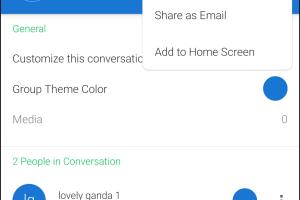
-
Quick Links:
- Introduction
- Understanding Group Texts
- Why Block Group Texts?
- Methods to Block Group Texts on Android
- Step-by-Step Guide to Block Group Texts
- Using Third-Party Apps
- Case Studies
- Expert Insights
- Statistical Data and Trends
- FAQs
Introduction
In today's world, group messaging has become a common way for friends, family, and colleagues to communicate. However, it can often lead to overwhelming notifications and unwanted disturbances. For Android users, knowing how to block group texts is essential for managing one's messaging environment effectively. This comprehensive guide will walk you through various methods to block group texts on Android devices, ensuring a quieter and more personalized messaging experience.
Understanding Group Texts
Group texts, also known as group messages, allow multiple recipients to receive the same SMS or MMS simultaneously. They are typically used for organizing events, sharing information among friends, or work-related discussions. While convenient, they can become disruptive.
Why Block Group Texts?
There are several reasons why one might want to block group texts:
- Spam: Some group texts may be unsolicited or spammy.
- Overload: Constant notifications can be distracting, especially if you're part of multiple groups.
- Privacy: Group texts may expose personal information to multiple recipients, which may not be desirable.
- Focus: Blocking distractions can help improve focus during work or study hours.
Methods to Block Group Texts on Android
There are several ways to block group texts on Android devices. These methods can vary based on the device model and the messaging app used. Below, we will explore various approaches.
1. Using Built-in Messaging App Features
Most Android devices come with built-in messaging applications that include options to mute or block group texts. Here’s how you can do it:
Steps to Mute Group Texts
- Open your messaging app.
- Select the group text you want to mute.
- Tap on the three dots (menu icon) in the top right corner.
- Select "Mute notifications" or "Mute" from the dropdown menu.
Steps to Block Group Texts
- Open the messaging app.
- Go to the group text conversation.
- Tap on the menu icon and select "Details" or "Group info."
- Choose "Leave group" or "Block." This option may vary depending on your device and app.
Step-by-Step Guide to Block Group Texts
Blocking group texts can be done through various methods depending on your Android version and device model. Here's a detailed step-by-step guide:
Using Google Messages
Steps to Block Group Texts
- Open the Google Messages app.
- Find the group text conversation.
- Tap on the three vertical dots in the upper right corner.
- Select "Details."
- Scroll down and tap on "Block & report spam."
- Confirm your choice.
Using Samsung Messages
Steps to Block Group Texts
- Launch the Samsung Messages app.
- Open the group chat.
- Tap on the menu icon (three dots).
- Select "Group settings."
- Choose "Leave group" or "Block notifications."
Using Other Messaging Apps
If you're using a different messaging app, the process may slightly differ. Here are general steps:
- Open the messaging app.
- Locate the group chat.
- Access settings or info for the group chat.
- Find the option to mute or leave the group.
Using Third-Party Apps
If the built-in options do not suffice, consider downloading third-party apps designed to manage SMS more effectively. Here are a few popular options:
- Truecaller: Not only identifies spam calls but also filters unwanted SMS.
- Textra SMS: Offers a more customizable messaging experience with filtering options.
- SMS Blocker: Specifically designed to block unwanted texts.
Case Studies
Understanding how different users handle group texts can provide valuable insights. Here are some real-world examples:
Case Study 1: The Busy Professional
Sarah, a marketing manager, was part of multiple group projects. She found group texts to be distracting. By muting notifications during work hours, she could focus on her tasks without interruptions.
Case Study 2: The Social Butterfly
John loved socializing but got overwhelmed by constant notifications from various friend groups. He decided to leave groups that weren't relevant to him and muted others, significantly reducing his daily distractions.
Expert Insights
Experts suggest that managing group texts is crucial for maintaining a healthy digital environment. Dr. Emily Johnson, a digital wellness advocate, states, "Being intentional about the groups one participates in can lead to a more positive messaging experience." This highlights the importance of not only blocking but also curating your digital interactions.
Statistical Data and Trends
According to recent studies, over 60% of smartphone users feel overwhelmed by notifications, particularly from group texts. An analysis of user behavior showed that those who actively manage their group messaging settings report a 40% increase in satisfaction with their messaging experience.
FAQs
1. Can I block group texts without leaving the group?
Yes, most messaging apps allow you to mute notifications without leaving the group.
2. Will blocking group texts stop my messages from being seen?
No, blocking or muting notifications will not affect your ability to see messages; you will just not receive notifications for them.
3. Can I block group texts from specific people?
Yes, you can block individual contacts or mute notifications for group texts that include them.
4. How do I unblock group texts on Android?
Go to your messaging app settings, find the blocked contacts section, and unblock the desired group or contact.
5. Are there any risks to blocking group texts?
Blocking group texts might lead to missing important updates from the group. It's advisable to evaluate the importance of the group before blocking.
6. Can I report spam group texts?
Yes, most messaging apps have options to report spam or unwanted messages directly from the conversation.
7. Do third-party apps provide better options for blocking texts?
Some third-party apps offer advanced filtering and blocking options compared to built-in messaging apps.
8. How do I prevent being added to unwanted group texts?
Be cautious when sharing your number and ask contacts to check with you before adding you to group texts.
9. Is it possible to block group texts on an iOS device?
This guide focuses on Android devices, but similar methods can be applied on iOS devices by accessing group chat settings.
10. What should I do if I still receive group texts after blocking?
Ensure you have correctly followed the blocking steps. If the issue persists, consider using a third-party app for better control.
The information provided in this guide aims to help users manage their group texting experience effectively, allowing for a more controlled and enjoyable messaging experience.
Random Reads