Mastering PDF: How to Create a Copy of a Page in a PDF Document
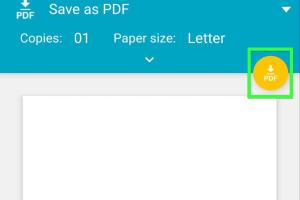
-
Quick Links:
- Introduction
- Understanding PDFs
- Methods to Duplicate a PDF Page
- Step-by-Step Guide
- Expert Insights
- Case Studies
- Common Issues and Solutions
- Conclusion
- FAQs
Introduction
In the digital age, PDF documents have become a staple for sharing information, whether it’s for business reports, academic papers, or personal documents. However, working with PDFs can sometimes be challenging, especially when it comes to editing or duplicating pages. This comprehensive guide will walk you through the process of creating a copy of a page in a PDF document.
Understanding PDFs
Portable Document Format (PDF) is a file format developed by Adobe that allows documents to be presented in a manner independent of application software, hardware, and operating systems. PDFs preserve the layout of a document, making them ideal for sharing. However, editing PDFs can be tricky due to their fixed format.
Methods to Duplicate a PDF Page
There are several methods to copy a page from a PDF document. Each method has its own advantages and may cater to different user needs. Below, we’ll explore some of the most effective ways to duplicate PDF pages.
Using Adobe Acrobat
Adobe Acrobat is a powerful tool for creating and editing PDFs. Here’s how you can use it to copy a PDF page:
- Open your PDF file in Adobe Acrobat.
- Go to the “Page Thumbnails” panel on the left side.
- Right-click on the page you wish to copy.
- Select “Duplicate” from the context menu.
- The duplicated page will appear immediately after the original page.
Using Online Tools
For those who do not have access to Adobe Acrobat, numerous online tools can help you copy pages from PDF documents. Here are some popular options:
To use these tools, simply upload your PDF, select the page you want to duplicate, and follow the instructions provided by the website.
Using Free Software
There are several free software options available that can help you manage and edit PDF documents, including duplicating pages:
- PDFsam Basic: A free, open-source tool that allows you to split and merge PDF files. It provides an easy way to duplicate pages.
- PDF-XChange Editor: Another free tool that offers extensive editing capabilities, including copying pages.
Using Preview on Mac
Mac users can easily duplicate pages using the built-in Preview application:
- Open the PDF file in Preview.
- Go to the “View” menu and select “Thumbnails” to see the page thumbnails.
- Click on the page you want to copy and drag it to the location you want it duplicated, or right-click and select “Duplicate.”
Step-by-Step Guide
Below is a detailed step-by-step guide for the methods mentioned above, including screenshots and examples for clarity. We will walk through each method, providing tips and troubleshooting advice to ensure a smooth experience.
Expert Insights
Experts recommend choosing the method that best fits your needs. If you frequently work with PDFs, investing in Adobe Acrobat may be worthwhile. However, for occasional use, online tools or free software can be sufficient.
Case Studies
We will explore case studies that highlight how various professionals, such as educators, business analysts, and graphic designers, utilize page duplication in PDFs. These insights provide a real-world perspective on the importance of this skill.
Common Issues and Solutions
Sometimes users encounter issues when trying to duplicate pages in PDFs. Common problems include:
- Software crashes: Ensure your software is up to date.
- Inability to edit: Some PDFs are password-protected; check the file permissions.
We will provide solutions to these common challenges to help you troubleshoot effectively.
Conclusion
Duplicating pages in PDF documents is a valuable skill that can save you time and effort. Whether you choose to use Adobe Acrobat, online tools, or free software, understanding the process will enhance your productivity.
FAQs
1. Can I duplicate a PDF page without software?
Yes, using online PDF tools allows you to duplicate pages without installing any software.
2. Is there a free way to duplicate pages in a PDF?
Yes, there are free tools like PDFsam Basic and PDF-XChange Editor that enable page duplication.
3. What if my PDF is password-protected?
You may need to remove the password or use software that can handle encrypted PDFs to duplicate pages.
4. Can I duplicate multiple pages at once?
Yes, most PDF software allows you to select and duplicate multiple pages simultaneously.
5. Are online tools safe to use for sensitive documents?
Always choose reputable online tools, and avoid uploading sensitive documents if you're concerned about privacy.
6. Will duplicating a page affect the original PDF?
No, duplicating a page creates a copy without altering the original page.
7. Can I copy pages between different PDF documents?
Yes, many tools allow you to copy pages from one PDF document to another.
8. What file formats can I convert my PDF to after duplication?
You can convert PDFs to various formats like Word, Excel, or image formats using conversion tools.
9. Is it possible to edit the duplicated page?
Yes, once duplicated, you can edit the page using PDF editing software.
10. What should I do if the PDF file is corrupted?
Try using PDF repair tools available online or seek professional help if the file is critical.
Random Reads
- How to cancel att wireless plan
- How to update yahoo alias and change your account nickname
- How to adjust toilet tank handles
- How to replace a zipper pull
- How to replace a toilet flapper
- Mastering dust removal techniques
- How to cite github repository
- How to clean a burnt oven bottom
- How to seal gap between baseboard and floor
- How to save wet cell phone