Ultimate Guide: How to Export iMovie Project to DVD on a Mac
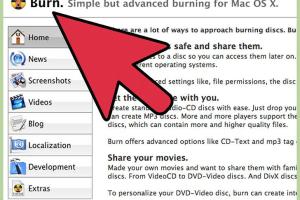
-
Quick Links:
- Introduction
- Pre-Requisites for Exporting iMovie to DVD
- Step-by-Step Guide to Exporting iMovie Project to DVD
- Common Issues While Exporting
- Case Study: Successful DVD Export
- Expert Insights on DVD Creation
- Conclusion
- FAQs
Introduction
In today's digital age, while streaming services dominate our viewing habits, there's still a charm to physical media like DVDs. Whether it's for archiving precious memories, sharing a project with friends and family, or creating a professional portfolio, exporting your iMovie project to DVD can be a rewarding experience. In this comprehensive guide, we will walk you through every step needed to successfully export your iMovie project to DVD on a Mac.
Pre-Requisites for Exporting iMovie to DVD
Before diving into the step-by-step process, ensure you have the following:
- A Mac computer with an updated version of iMovie.
- A blank DVD (DVD-R or DVD-RW).
- A DVD burner (internal or external) connected to your Mac.
- Optional: DVD creation software like iDVD or third-party applications.
Step-by-Step Guide to Exporting iMovie Project to DVD
Now that you've checked the pre-requisites, let’s follow these steps to export your iMovie project to DVD:
Step 1: Finalize Your iMovie Project
Ensure your project is complete. Review all edits, transitions, and audio levels. Make any necessary adjustments before exporting.
Step 2: Export Your iMovie Project
- Open your iMovie project.
- Click on the File menu at the top left corner.
- Select Share and then File.
- Adjust the settings according to your needs (resolution, quality, etc.).
- Click on Next, choose the location to save your file, and click Save.
Step 3: Burn Video to DVD
Once your video is exported, you can burn it to a DVD:
- Open your DVD burning software (e.g., iDVD).
- Select Create a New Project.
- Choose your DVD format and menu templates.
- Import your exported iMovie video file into the project.
- Customize your DVD menu if desired.
- Insert a blank DVD into your Mac's DVD burner.
- Click on Burn to start the process.
Step 4: Finalize and Test the DVD
Once the burning process is complete, eject the DVD and test it on a DVD player to ensure everything works correctly.
Common Issues While Exporting
While exporting your iMovie project to DVD, you may encounter several common issues:
- DVD Not Recognized: Ensure your DVD is compatible with your burner and check the connections.
- Export Fails: Check for software updates and ensure you have enough disk space.
- Quality Issues: Adjust export settings for better quality.
Case Study: Successful DVD Export
A local filmmaker, Jane Doe, utilized this process for her short film project. After completing her film in iMovie, she exported it using high-resolution settings. She opted for iDVD for burning, which allowed her to create a customized menu. The end result impressed her audience at a film festival and contributed to her success.
Expert Insights on DVD Creation
Experts recommend keeping a few best practices in mind:
- Always use high-quality DVDs to ensure longevity.
- Regularly update your software to avoid compatibility issues.
- Consider using Blu-ray for higher definition projects.
Conclusion
Exporting your iMovie project to DVD on a Mac can seem daunting, but with the right tools and knowledge, it’s a straightforward process. Following the steps outlined in this guide will help you create a high-quality DVD that preserves your memories or showcases your work professionally.
FAQs
1. Can I burn an iMovie project to DVD without additional software?
Yes, you can use iDVD, which is included in older versions of Mac OS. However, for newer systems, you may need third-party software.
2. What type of DVD do I need for burning?
You can use DVD-R or DVD-RW discs. DVD-R is preferred for final copies.
3. How long does it take to export an iMovie project to DVD?
The time varies based on project length and computer speed, but typically ranges from a few minutes to an hour.
4. Can I edit my project after exporting?
No, once exported, you cannot make changes to the video file unless you return to iMovie.
5. What if the DVD doesn't play in my DVD player?
Ensure the DVD is finalized correctly and check compatibility with your DVD player.
6. Is there a way to burn multiple copies of the same DVD?
Yes, many burning software options allow you to create multiple copies from a single project.
7. Can I add chapters to my DVD?
Yes, if using software like iDVD, you can create chapters for easier navigation.
8. What should I do if the burning process fails?
Check your DVD burner, ensure you’re using compatible media, and try again.
9. Can I burn a DVD from a different video format?
Yes, many DVD burning software can handle various video formats, but you may need to convert them first.
10. What are some alternative software options to iDVD?
Alternatives include Roxio Toast, Burn, and Wondershare UniConverter, which offer various features for DVD creation.
Random Reads
- How to remove acrylic paint from wood
- How to remove bing wallpaper
- How to adjust volume on your mac
- How to adopt a unicorn in the sims 3 pets pc
- Mastering google reviews
- Mastering google maps navigation
- How to make a bar graph in excel
- Fixing crumbling chimney mortar
- Fixing nespresso flashing red light
- How to open winmail dat